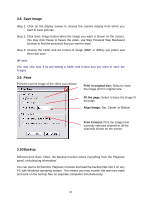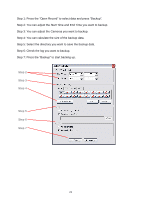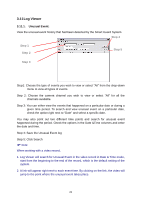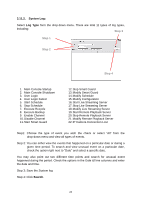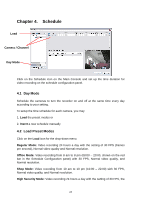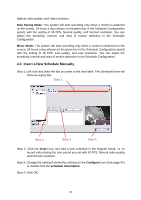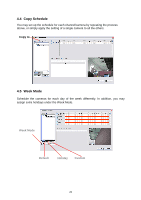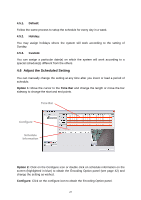TP-Link TL-SC3130G User Guide - Page 29
Insert a New Schedule Manually, Disk Saving Mode, Minor Mode, Insert, Con schedule information
 |
UPC - 845973054014
View all TP-Link TL-SC3130G manuals
Add to My Manuals
Save this manual to your list of manuals |
Page 29 highlights
highest video quality, and High resolution. Disk Saving Mode: The system will start recording only when a motion is detected on the screen, 24 hours a day (shown on the green bar in the Schedule Configuration panel), with the setting of 30 FPS, Normal quality, and Normal resolution. You can adjust the sensitivity, interval, and area of motion detection in the Schedule Configuration. Minor Mode: The system will start recording only when a motion is detected on the screen, 24 hours a day (shown on the green bar in the Schedule Configuration panel), with the setting of 15 FPS, Low quality, and Low resolution. You can adjust the sensitivity, interval and area of motion detection in the Schedule Configuration. 4.3 Insert a New Schedule Manually Step 1: Left-click and draw the bar you want to the time table. The scheduled time will show as a grey bar. Step 1 Step 2 Step 3 Step 4 Step 2: Click the Insert icon and add a new schedule in the Regular Mode, i.e. to record video during the time period you set with 30 FPS, Normal video quality, and Normal resolution. Step 3: Change the setting if wished by clicking on the Configure icon (See page 42) or double click the schedule information. Step 4: Click OK. 25