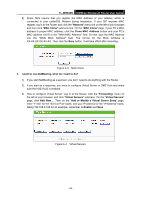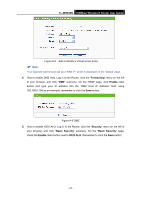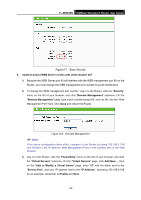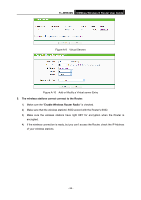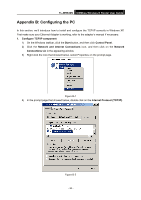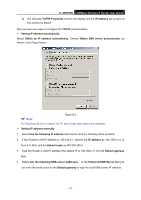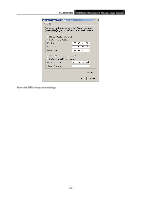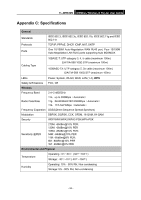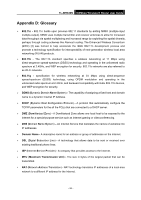TP-Link TL-WR840N User Guide - Page 100
TCP/IP Properties
 |
View all TP-Link TL-WR840N manuals
Add to My Manuals
Save this manual to your list of manuals |
Page 100 highlights
TL-WR840N 300Mbps Wireless N Router User Guide 5) The following TCP/IP Properties window will display and the IP Address tab is open on this window by default. Now you have two ways to configure the TCP/IP protocol below: Setting IP address automatically Select Obtain an IP address automatically, Choose Obtain DNS server automatically, as shown in the Figure below: Note: Figure B-3 For Windows 98 OS or before, the PC and Router may need to be restarted. Setting IP address manually 1 Select Use the following IP address radio button. And the following items available 2 If the Router's LAN IP address is 192.168.0.1, specify the IP address as 192.168.0.x (x is from 2 to 254), and the Subnet mask as 255.255.255.0. 3 Type the Router's LAN IP address (the default IP is 192.168.0.1) into the Default gateway field. 4 Select Use the following DNS server addresses. In the Preferred DNS Server field you can enter the same value as the Default gateway or type the local DNS server IP address. - 91 -