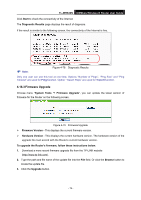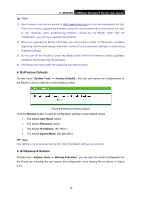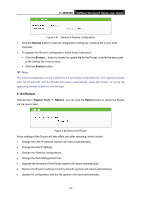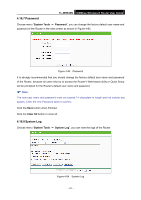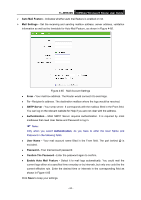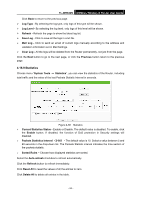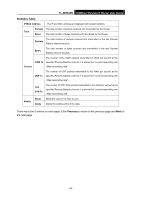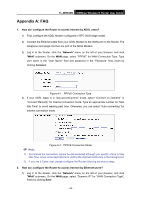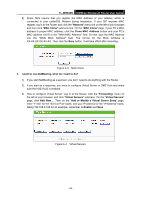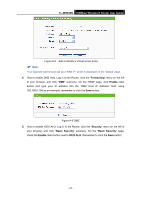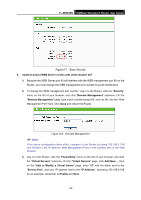TP-Link TL-WR840N User Guide - Page 92
Statistics
 |
View all TP-Link TL-WR840N manuals
Add to My Manuals
Save this manual to your list of manuals |
Page 92 highlights
TL-WR840N 300Mbps Wireless N Router User Guide Click Back to return to the previous page. Log Type - By selecting the log type, only logs of this type will be shown. Log Level - By selecting the log level, only logs of this level will be shown. Refresh - Refresh the page to show the latest log list. Save Log - Click to save all the logs in a txt file. Mail Log - Click to send an email of current logs manually according to the address and validation information set in Mail Settings. Clear Log - All the logs will be deleted from the Router permanently, not just from the page. Click the Next button to go to the next page, or click the Previous button return to the previous page. 4.16.9 Statistics Choose menu "System Tools → Statistics", you can view the statistics of the Router, including total traffic and the value of the last Packets Statistic Interval in seconds. Figure 4-86 Statistics Current Statistics Status - Enable or Disable. The default value is disabled. To enable, click the Enable button. If disabled, the function of DoS protection in Security settings will disabled. Packets Statistics Interval (5-60) - The default value is 10. Select a value between 5 and 60 seconds in the drop-down list. The Packets Statistic interval indicates the time section of the packets statistic. Sorted Rules - Choose how displayed statistics are sorted. Select the Auto-refresh checkbox to refresh automatically. Click the Refresh button to refresh immediately. Click Reset All to reset the values of all the entries to zero. Click Delete All to delete all entries in the table. - 83 -