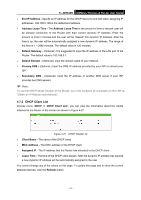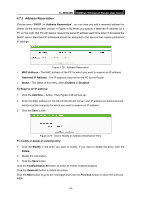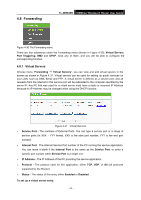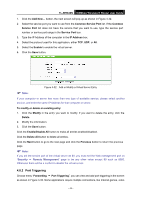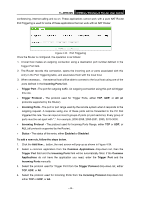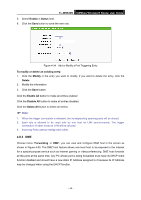TP-Link TL-WR840N User Guide - Page 55
TL-WR840N, Enable, Status, To modify or delete an existing entry, Modify, Delete, Enable All,
 |
View all TP-Link TL-WR840N manuals
Add to My Manuals
Save this manual to your list of manuals |
Page 55 highlights
TL-WR840N 300Mbps Wireless N Router User Guide 5. Select Enable in Status field. 6. Click the Save button to save the new rule. Figure 4-34 Add or Modify a Port Triggering Entry To modify or delete an existing entry: 1. Click the Modify in the entry you want to modify. If you want to delete the entry, click the Delete. 2. Modify the information. 3. Click the Save button. Click the Enable All button to make all entries enabled Click the Disable All button to make all entries disabled. Click the Delete All button to delete all entries Note: 1. When the trigger connection is released, the corresponding opening ports will be closed. 2. Each rule is allowed to be used only by one host on LAN synchronously. The trigger connection of other hosts on LAN will be refused. 3. Incoming Ports cannot overlap each other. 4.8.3 DMZ Choose menu "Forwarding → DMZ", you can view and configure DMZ host in the screen as shown in Figure 4-35. The DMZ host feature allows one local host to be exposed to the Internet for a special-purpose service such as Internet gaming or videoconferencing. DMZ host forwards all the ports at the same time. Any PC whose port is being forwarded must have its DHCP client function disabled and should have a new static IP Address assigned to it because its IP Address may be changed when using the DHCP function. - 46 -