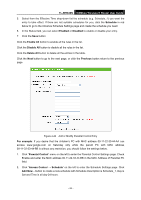TP-Link TL-WR840N User Guide - Page 66
TL-WR840N, IP Address, MAC Address, Host Description, LAN IP Address, Target Description
 |
View all TP-Link TL-WR840N manuals
Add to My Manuals
Save this manual to your list of manuals |
Page 66 highlights
TL-WR840N 300Mbps Wireless N Router User Guide Figure 4-47 Quick Setup - Create a Host Entry Mode - Here are two options, IP Address and MAC Address. You can select either of them from the drop-down list. Host Description - In this field, create a unique description for the host (e.g. Host_1). If the IP Address is selected, you can see the following item: LAN IP Address - Enter the IP address or address range of the host in dotted-decimal format (e.g. 192.168.0.23). If the MAC Address is selected, you can see the following item: MAC Address - Enter the MAC address of the host in XX-XX-XX-XX-XX-XX format (e.g. 00-11-22-33-44-AA). 2. Click Next when finishing creating the host entry, and the next screen will appear as shown in Figure 4-48. Figure 4-48 Quick Setup - Create an Access Target Entry Mode - Here are two options, IP Address and Domain Name. You can choose either of them from the drop-down list. Target Description - In this field, create a description for the target. Note that this description should be unique (e.g. Target_1). If the IP Address is selected, you will see the following items: - 57 -