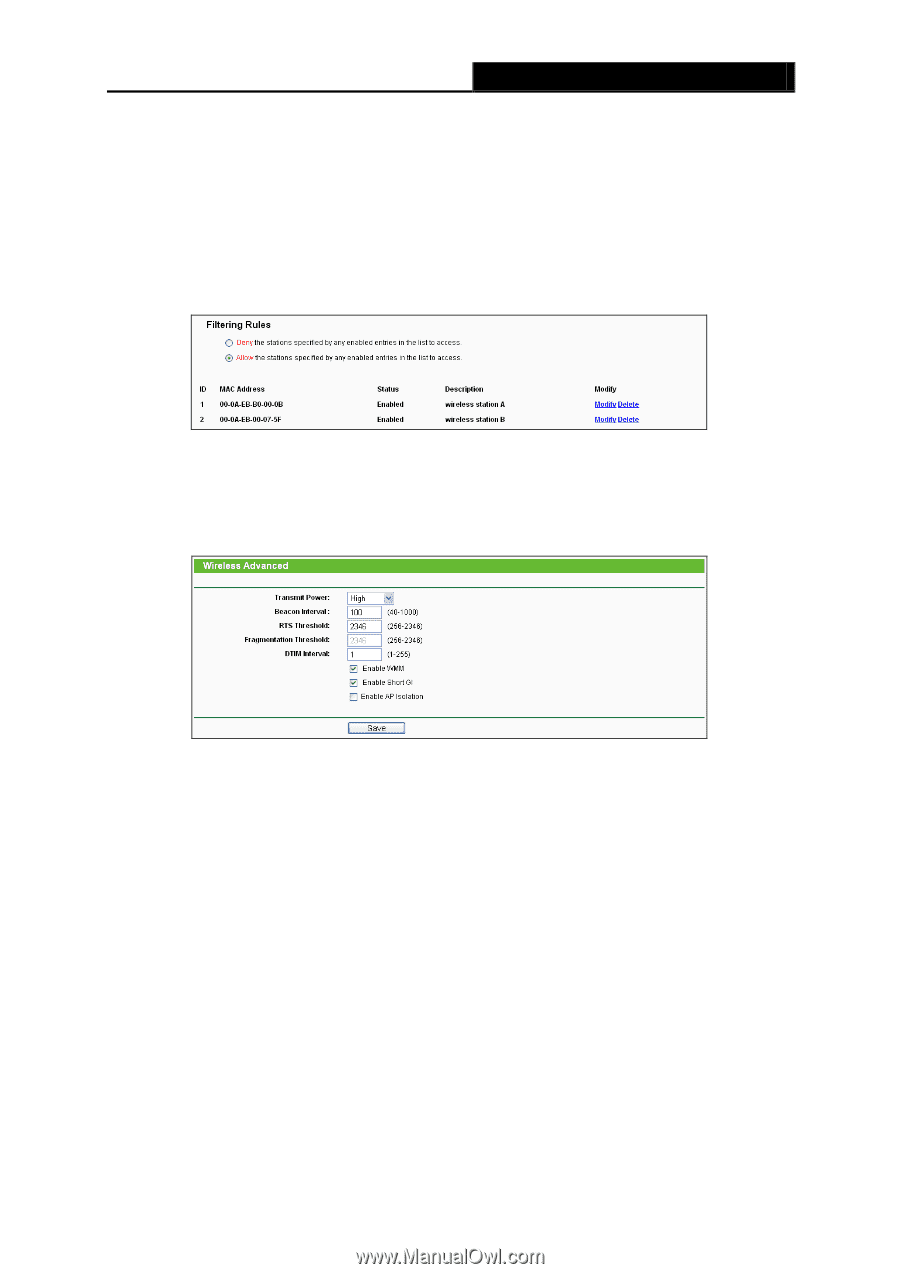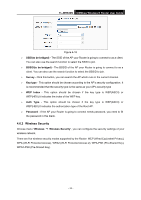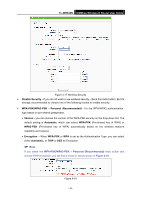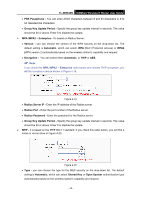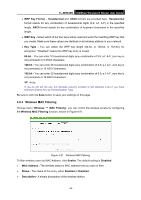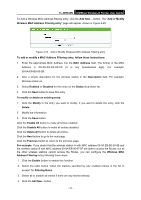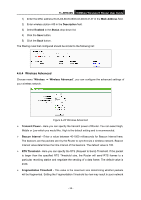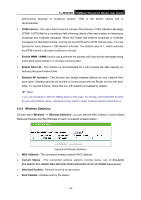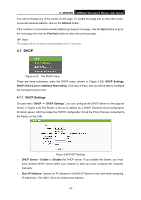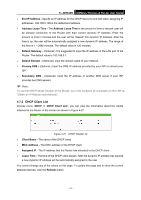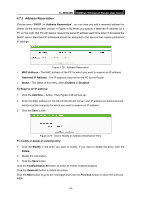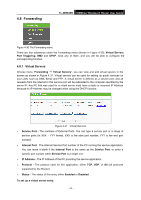TP-Link TL-WR840N User Guide - Page 47
Wireless Advanced
 |
View all TP-Link TL-WR840N manuals
Add to My Manuals
Save this manual to your list of manuals |
Page 47 highlights
TL-WR840N 300Mbps Wireless N Router User Guide 1) Enter the MAC address 00-0A-EB-B0-00-0B/00-0A-EB-00-07-5F in the MAC Address field. 2) Enter wireless station A/B in the Description field. 3) Select Enabled in the Status drop-down list. 4) Click the Save button. 5) Click the Back button. The filtering rules that configured should be similar to the following list: 4.6.4 Wireless Advanced Choose menu "Wireless → Wireless Advanced", you can configure the advanced settings of your wireless network. Figure 4-23 Wireless Advanced Transmit Power - Here you can specify the transmit power of Router. You can select High, Middle or Low which you would like. High is the default setting and is recommended. Beacon Interval - Enter a value between 40-1000 milliseconds for Beacon Interval here. The beacons are the packets sent by the Router to synchronize a wireless network. Beacon Interval value determines the time interval of the beacons. The default value is 100. RTS Threshold - Here you can specify the RTS (Request to Send) Threshold. If the packet is larger than the specified RTS Threshold size, the Router will send RTS frames to a particular receiving station and negotiate the sending of a data frame. The default value is 2346. Fragmentation Threshold - This value is the maximum size determining whether packets will be fragmented. Setting the Fragmentation Threshold too low may result in poor network - 38 -