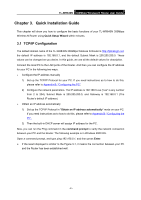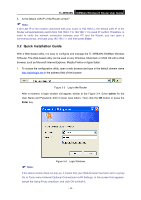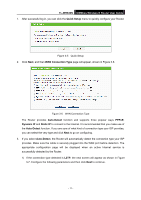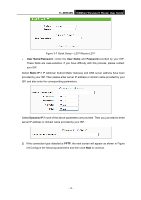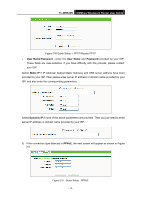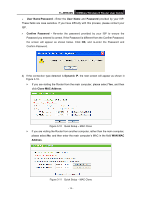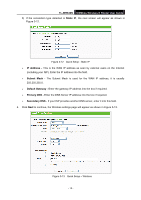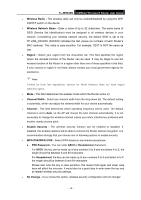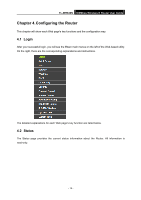TP-Link TL-WR840N User Guide - Page 22
TL-WR840N, User Name, Password, Password, Static IP, Dynamic IP, PPPoE - router
 |
View all TP-Link TL-WR840N manuals
Add to My Manuals
Save this manual to your list of manuals |
Page 22 highlights
TL-WR840N 300Mbps Wireless N Router User Guide Figure 3-8 Quick Setup - PPTP/Russia PPTP User Name/Password - Enter the User Name and Password provided by your ISP. These fields are case-sensitive. If you have difficulty with this process, please contact your ISP. Select Static IP if IP Address/ Subnet Mask/ Gateway and DNS server address have been provided by your ISP. Then please enter server IP address or domain name provided by your ISP, and also enter the corresponding parameters. Select Dynamic IP if none of the above parameters are provided. Then you just need to enter server IP address or domain name provided by your ISP. 3) If the connection type detected is PPPoE, the next screen will appear as shown in Figure 3-9. Figure 3-9 Quick Setup - PPPoE - 13 -