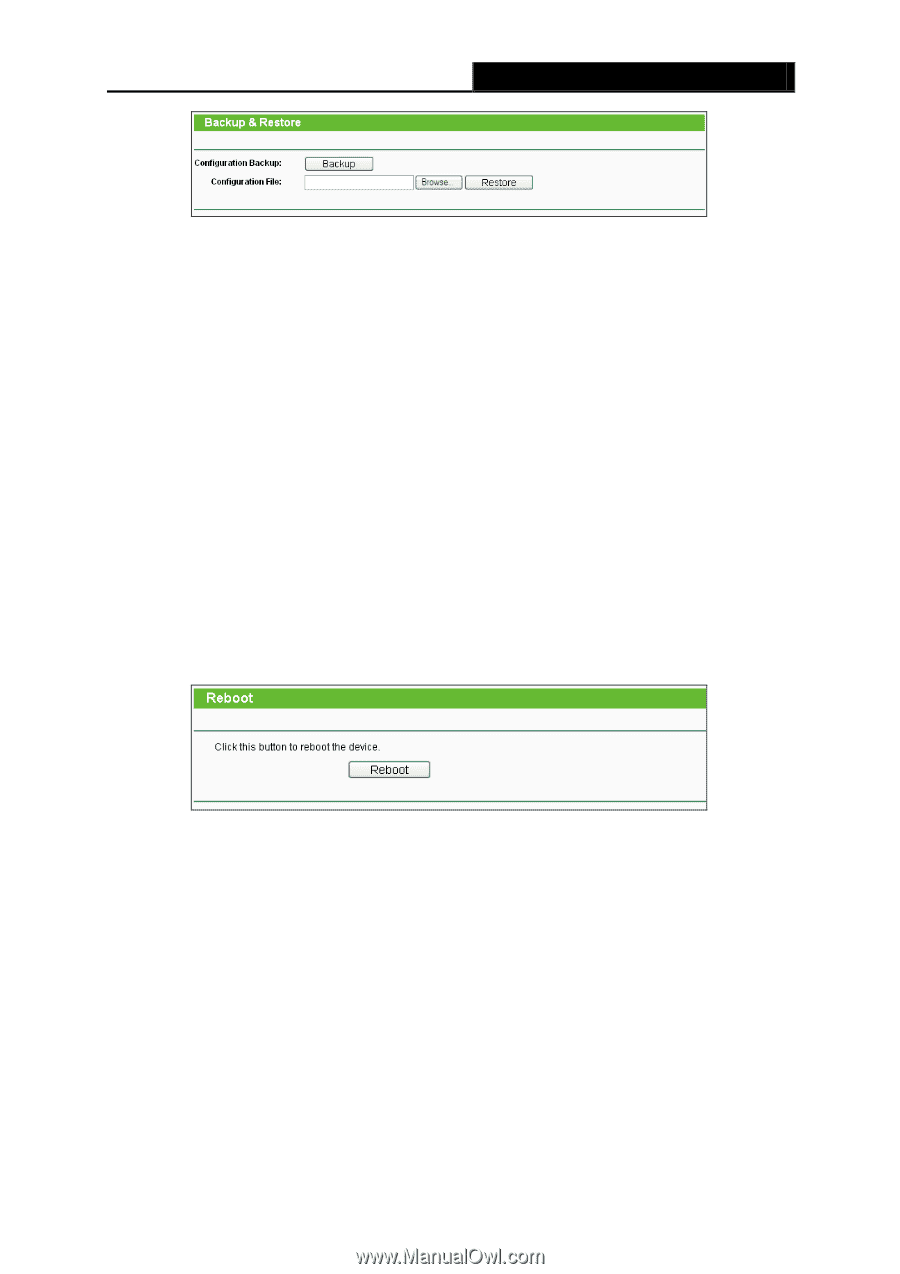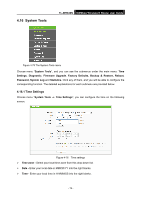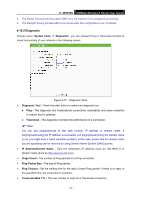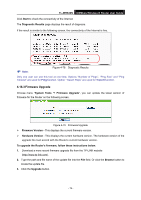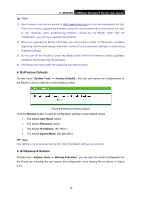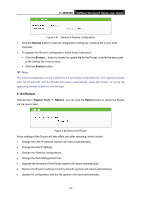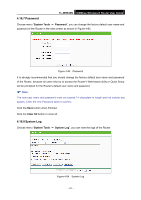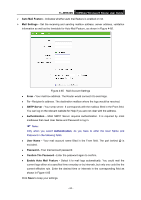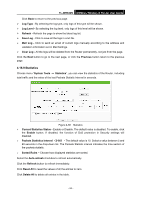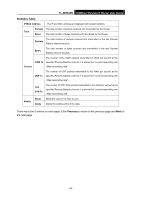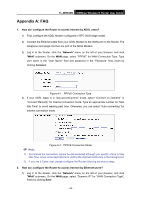TP-Link TL-WR840N User Guide - Page 89
Reboot - firmware update
 |
View all TP-Link TL-WR840N manuals
Add to My Manuals
Save this manual to your list of manuals |
Page 89 highlights
TL-WR840N 300Mbps Wireless N Router User Guide Figure 4-81 Backup & Restore Configuration Click the Backup button to save all configuration settings as a backup file in your local computer. To upgrade the Router's configuration, follow these instructions. • Click the Browse... button to locate the update file for the Router, or enter the exact path to the Setting file in the text box. • Click the Restore button. Note: The current configuration will be covered by the uploading configuration file. The upgrade process lasts for 20 seconds and the Router will restart automatically. Keep the Router on during the upgrading process to prevent any damage. 4.16.6 Reboot Choose menu "System Tools → Reboot", you can click the Reboot button to reboot the Router via the next screen. Figure 4-82 Reboot the Router Some settings of the Router will take effect only after rebooting, which include • Change the LAN IP Address (system will reboot automatically). • Change the DHCP Settings. • Change the Wireless configurations. • Change the Web Management Port. • Upgrade the firmware of the Router (system will reboot automatically). • Restore the Router's settings to factory defaults (system will reboot automatically). • Update the configuration with the file (system will reboot automatically. - 80 -