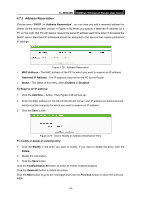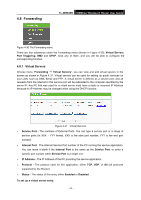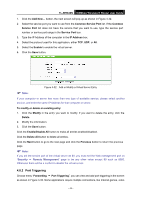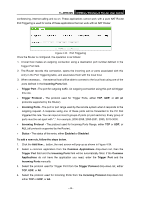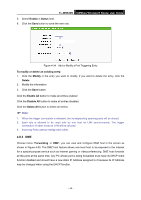TP-Link TL-WR840N User Guide - Page 56
UPnP
 |
View all TP-Link TL-WR840N manuals
Add to My Manuals
Save this manual to your list of manuals |
Page 56 highlights
TL-WR840N 300Mbps Wireless N Router User Guide Figure 4-35 DMZ To assign a computer or server to be a DMZ server: 1. Check the Enable radio button. 2. Enter the IP Address of a local host in the DMZ Host IP Address field. 3. Click the Save button. Note: After you set the DMZ host, the firewall related to the host will not work. 4.8.4 UPnP Choose menu "Forwarding → UPnP", you can view the information about UPnP (Universal Plug and Play) in the screen as shown in Figure 4-36. The UPnP feature allows the devices, such as Internet computers, to access the local host resources or devices as needed. UPnP devices can be automatically discovered by the UPnP service application on the LAN. Figure 4-36 UPnP Current UPnP Status - UPnP can be enabled or disabled by clicking the Enable or Disable button. Current UPnP Settings List - This table displays the current UPnP information. • App Description - The description provided by the application in the UPnP request. • External Port - The external port the Router opens for the application. • Protocol - The type of protocol the Router opens for the application. • Internal Port - The Internal port the Router opens for local host. • IP Address - The IP address of the UPnP device that is currently accessing the Router. - 47 -