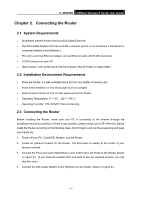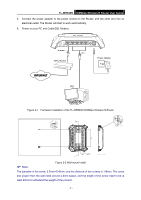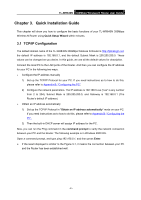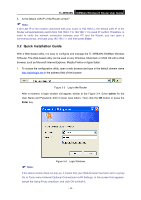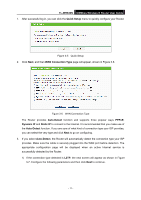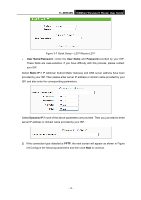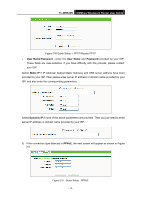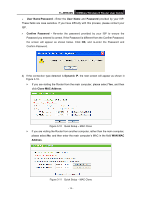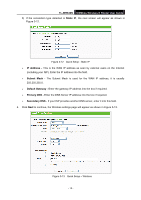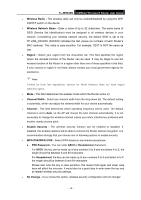TP-Link TL-WR840N User Guide - Page 20
TL-WR840N, Quick Setup, WAN Connection Type, Auto-Detect, PPPoE, Dynamic IP, Static IP
 |
View all TP-Link TL-WR840N manuals
Add to My Manuals
Save this manual to your list of manuals |
Page 20 highlights
TL-WR840N 300Mbps Wireless N Router User Guide 1. After successful log in, you can click the Quick Setup menu to quickly configure your Router. Figure 3-5 Quick Setup 2. Click Next, and then WAN Connection Type page will appear, shown in Figure 3-6. Figure 3-6 WAN Connection Type The Router provides Auto-Detect function and supports three popular ways PPPoE, Dynamic IP and Static IP to connect to the Internet. It's recommended that you make use of the Auto-Detect function. If you are sure of what kind of connection type your ISP provides, you can select the very type and click Next to go on configuring. 3. If you select Auto-Detect, the Router will automatically detect the connection type your ISP provides. Make sure the cable is securely plugged into the WAN port before detection. The appropriate configuration page will be displayed when an active Internet service is successfully detected by the Router. 1) If the connection type detected is L2TP, the next screen will appear as shown in Figure 3-7. Configure the following parameters and then click Next to continue. - 11 -