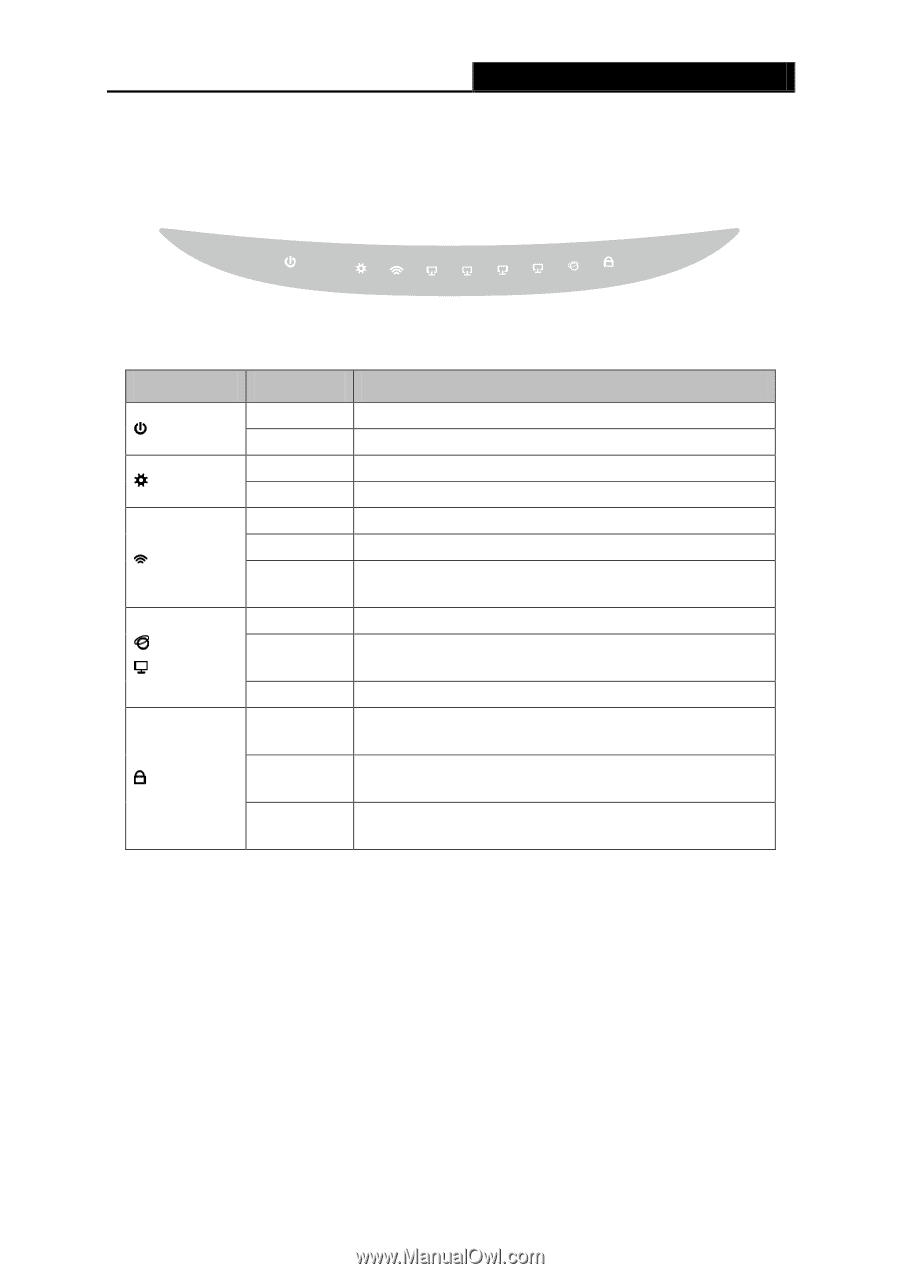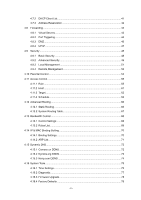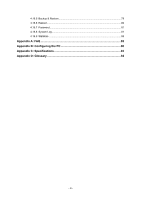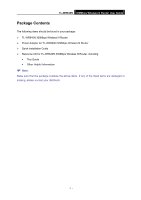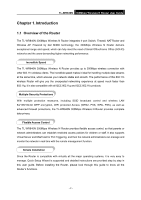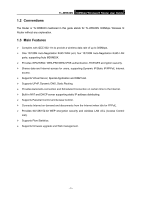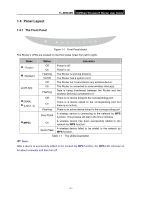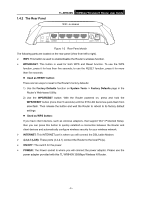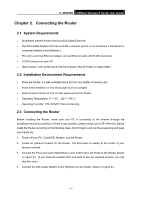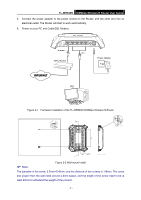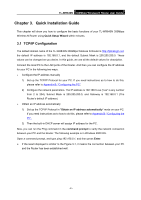TP-Link TL-WR840N User Guide - Page 13
Panel Layout - 300mbps
 |
View all TP-Link TL-WR840N manuals
Add to My Manuals
Save this manual to your list of manuals |
Page 13 highlights
1.4 Panel Layout 1.4.1 The Front Panel TL-WR840N 300Mbps Wireless N Router User Guide Figure 1-1 Front Panel sketch The Router's LEDs are located on the front panel (View from left to right). Name Status Indication (Power) Off Power is off. On Power is on. (System) Flashing On/Off The Router is working properly. The Router has a system error. Off The Router isn't connected to any wireless device. (WLAN) On Flashing The Router is connected to some wireless device(s). Data is being transferred between the Router and the wireless device(s) connected to it. (WAN), (LAN 1-4) (WPS) Off There is no device linked to the corresponding port. On There is a device linked to the corresponding port but there is no activity. Flashing There is an active device linked to the corresponding port. Slow Flash A wireless device is connecting to the network by WPS function. This process will last in the first 2 minutes. On A wireless device has been successfully added to the network by WPS function. Quick Flash A wireless device failed to be added to the network by WPS function. Table 1-1 The LEDs Description Note: After a device is successfully added to the network by WPS function, the WPS LED will keep on for about 5 minutes and then turn off. - 4 -