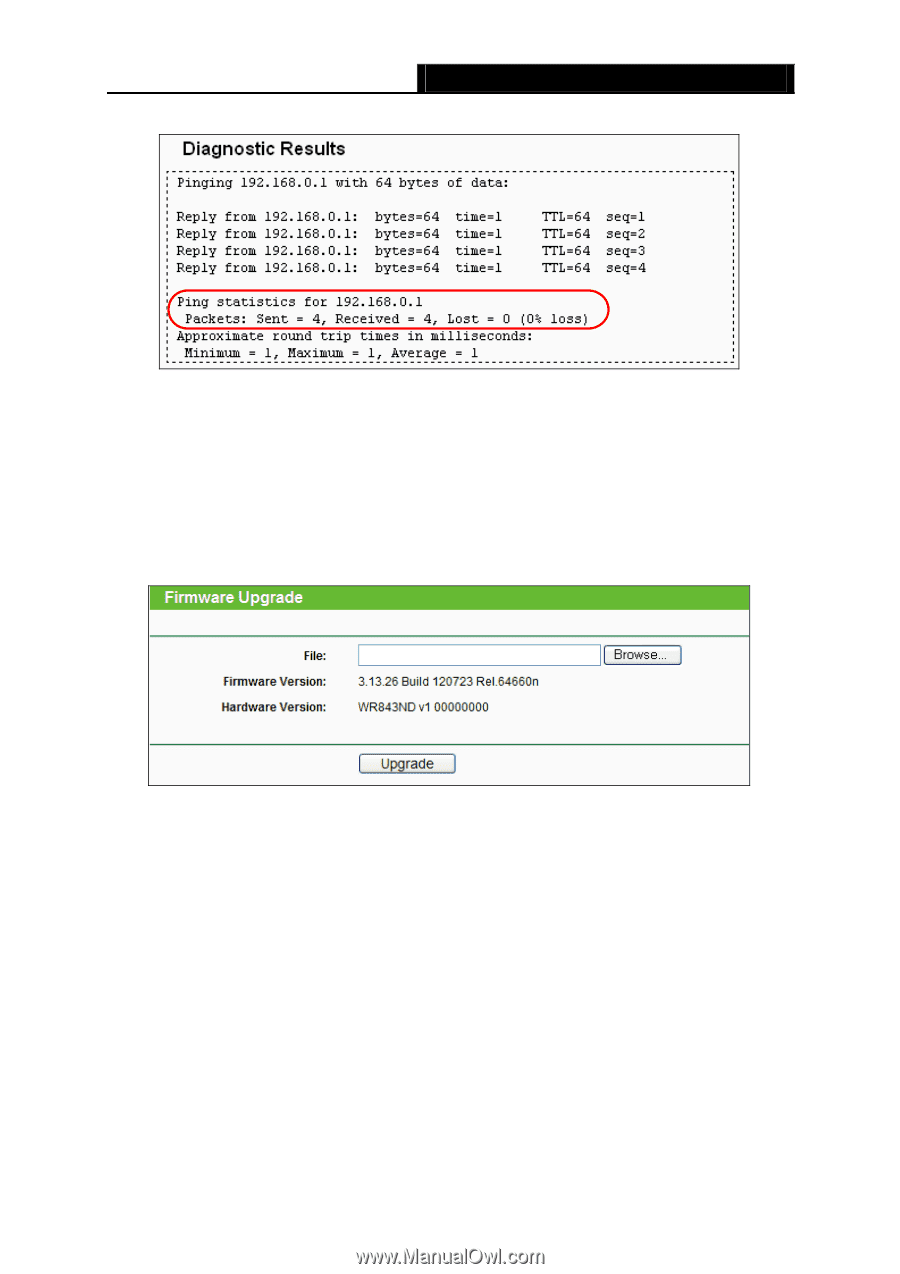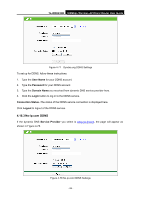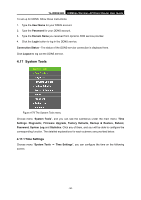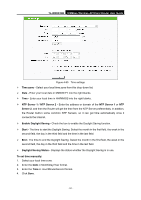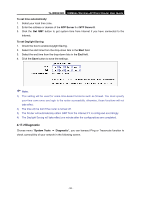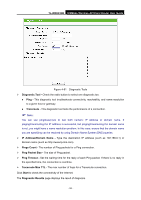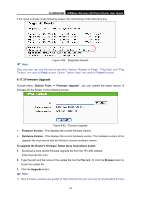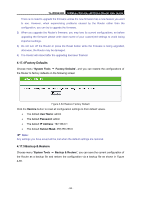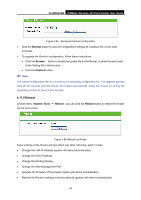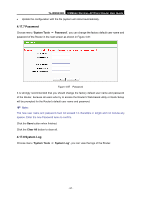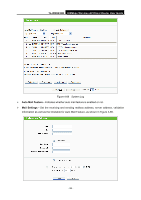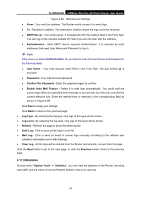TP-Link TL-WR843ND TL-WR843ND V1 User Guide - Page 102
Firmware Upgrade, Hardware Version - firmware download
 |
View all TP-Link TL-WR843ND manuals
Add to My Manuals
Save this manual to your list of manuals |
Page 102 highlights
TL-WR843ND 300Mbps Wireless AP/Client Router User Guide If the result is similar to the following screen, the connectivity of the Internet is fine. Note: Figure 4-82 Diagnostic Results Only one user can use this tool at one time. Options "Number of Pings", "Ping Size" and "Ping Timeout" are used for Ping function. Option "Tracert Hops" are used for Tracert function. 4.17.3 Firmware Upgrade Choose menu "System Tools → Firmware Upgrade", you can update the latest version of firmware for the Router on the following screen. Figure 4-83 Firmware Upgrade Firmware Version - This displays the current firmware version. Hardware Version - This displays the current hardware version. The hardware version of the upgrade file must accord with the Router's current hardware version. To upgrade the Router's firmware, follow these instructions below: 1. Download a more recent firmware upgrade file from the TP-LINK website (http://www.tp-link.com). 2. Type the path and file name of the update file into the File field. Or click the Browse button to locate the update file. 3. Click the Upgrade button. Note: 1) New firmware versions are posted at http://www.tp-link.com and can be downloaded for free. - 94 -