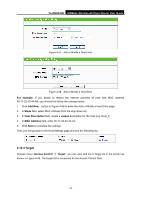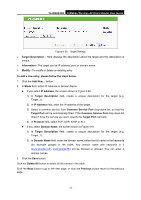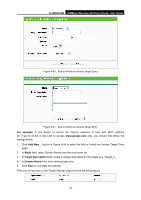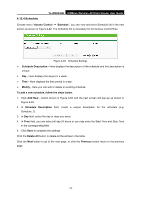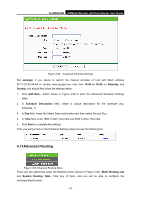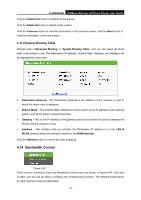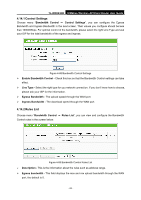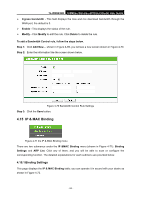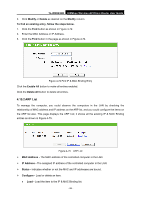TP-Link TL-WR843ND TL-WR843ND V1 User Guide - Page 89
Static Routing, Subnet Mask
 |
View all TP-Link TL-WR843ND manuals
Add to My Manuals
Save this manual to your list of manuals |
Page 89 highlights
4.13.1 Static Routing TL-WR843ND 300Mbps Wireless AP/Client Router User Guide Choose menu "Advanced Routing → Static Routing", and you can configure the static route in the next screen, shown in Figure 4-65. A static route is a pre-determined path that network information must travel to reach a specific host or network. Figure 4-65 Static Routing To add static routing entries, follow the steps below. 1. Click Add New... shown in Figure 4-65, you will see the following screen Figure 4-66. Figure 4-66 Add or Modify a Static Route Entry 2. Enter the following data. Destination Network - The Destination Network is the address of the network or host that you want to assign to a static route. Subnet Mask - The Subnet Mask determines which portion of an IP Address is the network portion, and which portion is the host portion. Default Gateway - This is the IP Address of the default gateway device that allows for the contact between the Router and the network or host. 3. Select Enabled or Disabled for this entry on the Status drop-down list. 4. Click the Save button to make the entry take effect. Click the Delete button to delete the entry. Click the Enable All button to enable all the entries. - 81 -