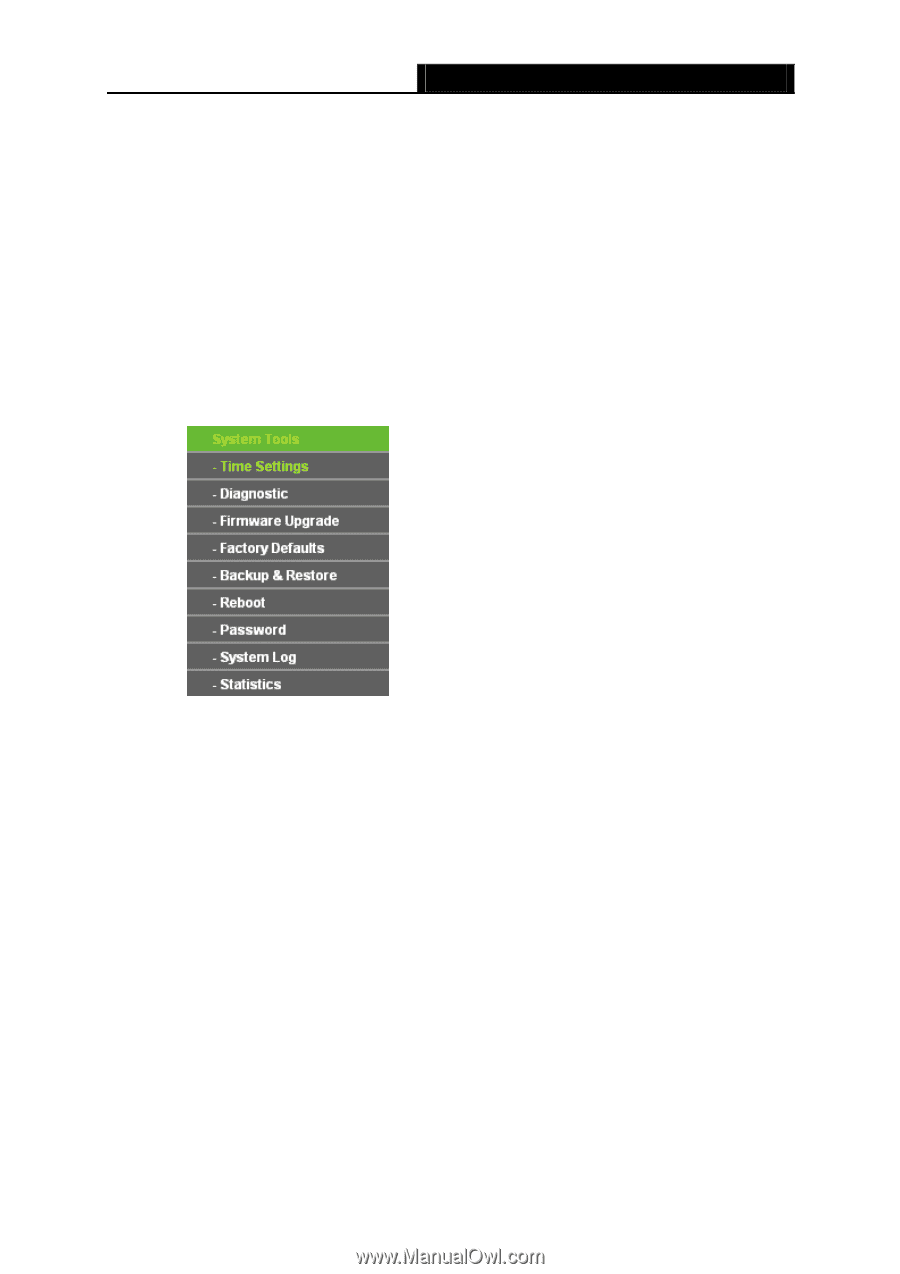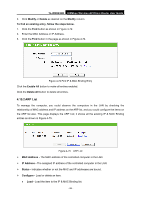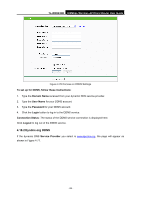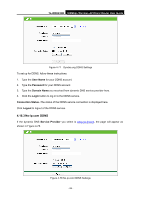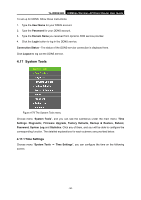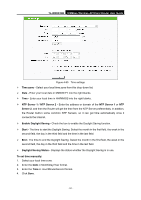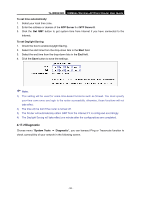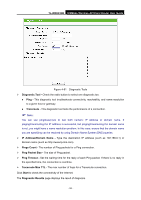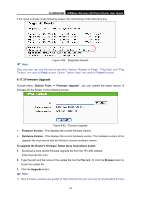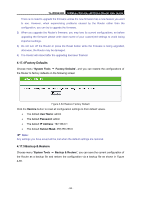TP-Link TL-WR843ND TL-WR843ND V1 User Guide - Page 98
System Tools, 4.17.1 Time Settings - firmware upgrade
 |
View all TP-Link TL-WR843ND manuals
Add to My Manuals
Save this manual to your list of manuals |
Page 98 highlights
TL-WR843ND 300Mbps Wireless AP/Client Router User Guide To set up for DDNS, follow these instructions: 1. Type the User Name for your DDNS account. 2. Type the Password for your DDNS account. 3. Type the Domain Name you received from dynamic DNS service provider. 4. Click the Login button to log in the DDNS service. Connection Status - The status of the DDNS service connection is displayed here. Click Logout to log out the DDNS service. 4.17 System Tools Figure 4-79 The System Tools menu Choose menu "System Tools", and you can see the submenus under the main menu: Time Settings, Diagnostic, Firmware Upgrade, Factory Defaults, Backup & Restore, Reboot, Password, System Log and Statistics. Click any of them, and you will be able to configure the corresponding function. The detailed explanations for each submenu are provided below. 4.17.1 Time Settings Choose menu "System Tools → Time Settings", you can configure the time on the following screen. - 90 -