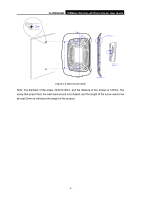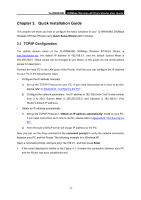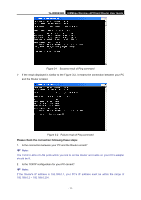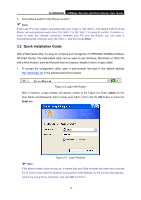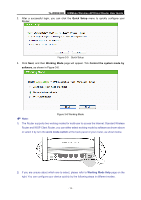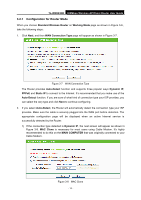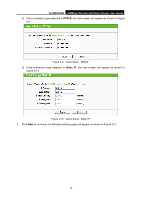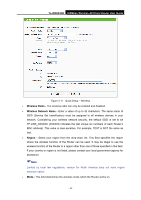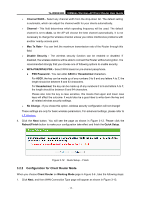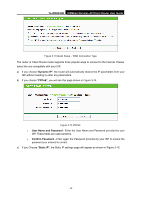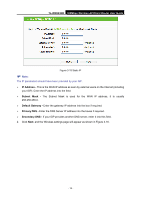TP-Link TL-WR843ND TL-WR843ND V1 User Guide - Page 22
Configuration for Router Mode, TL-WR843ND, Standard Wireless, Router, Working Mode
 |
View all TP-Link TL-WR843ND manuals
Add to My Manuals
Save this manual to your list of manuals |
Page 22 highlights
TL-WR843ND 300Mbps Wireless AP/Client Router User Guide 3.2.1 Configuration for Router Mode When you choose Standard Wireless Router on Working Mode page as shown in Figure 3-6 , take the following steps: 1. Click Next, and then WAN Connection Type page will appear as shown in Figure 3-7. Figure 3-7 WAN Connection Type The Router provides Auto-Detect function and supports three popular ways Dynamic IP, PPPoE and Static IP to connect to the Internet. It's recommended that you make use of the Auto-Detect function. If you are sure of what kind of connection type your ISP provides, you can select the very type and click Next to continue configuring. 2. If you select Auto-Detect, the Router will automatically detect the connection type your ISP provides. Make sure the cable is securely plugged into the WAN port before detection. The appropriate configuration page will be displayed when an active Internet service is successfully detected by the Router. 1) If the connection type detected is Dynamic IP, the next screen will appear as shown in Figure 3-8. MAC Clone is necessary for most users using Cable Modem. It's highly recommended to do this on the MAIN COMPUTER that was originally connected to your Cable Modem. Figure 3-8 MAC Clone - 14 -