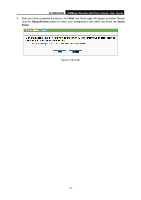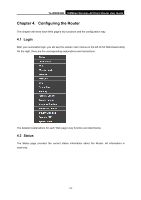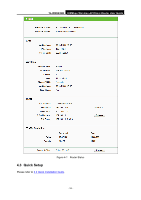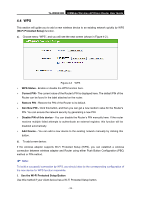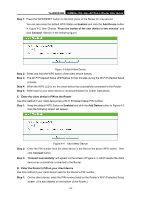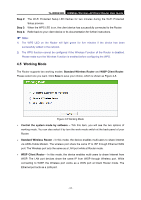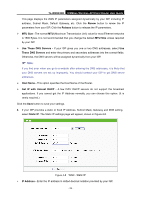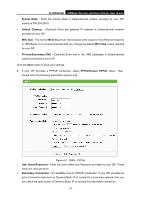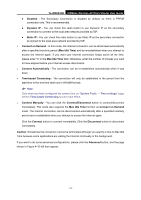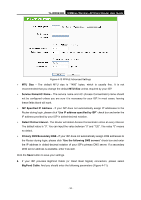TP-Link TL-WR843ND TL-WR843ND V1 User Guide - Page 35
Working Mode, WISP Client Router - software
 |
View all TP-Link TL-WR843ND manuals
Add to My Manuals
Save this manual to your list of manuals |
Page 35 highlights
TL-WR843ND 300Mbps Wireless AP/Client Router User Guide Step 2: The Wi-Fi Protected Setup LED flashes for two minutes during the Wi-Fi Protected Setup process. Step 3: When the WPS LED is on, the client device has successfully connected to the Router. Step 4: Refer back to your client device or its documentation for further instructions. Note: 1) The WPS LED on the Router will light green for five minutes if the device has been successfully added to the network. 2) The WPS function cannot be configured if the Wireless Function of the Router is disabled. Please make sure the Wireless Function is enabled before configuring the WPS. 4.5 Working Mode The Router supports two working modes: Standard Wireless Router and WISP Client Router. Please select one you want. Click Save to save your choice, which is shown as Figure 4-5. Figure 4-5 Working Mode Control the system mode by software - Tick this item, you will see the two options of working mode. You can also select it by turn the work mode switch at the back panel of your Router. Standard Wireless Router - In this mode, the device enables multi-users to share Internet via ADSL/Cable Modem. The wireless port share the same IP to ISP through Ethernet WAN port. The Wireless port acts the same as a LAN port while at Router mode. WISP Client Router - In this mode, the device enables multi-users to share Internet from WISP. The LAN port devices share the same IP from WISP through Wireless port. While connecting to WISP, the Wireless port works as a WAN port at Client Router mode. The Ethernet port acts as a LAN port. - 27 -