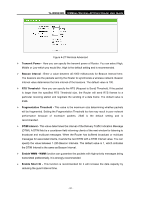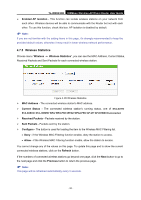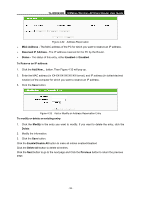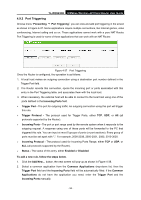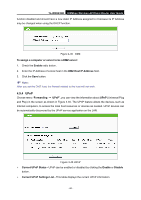TP-Link TL-WR843ND TL-WR843ND V1 User Guide - Page 63
To Reserve an IP address, Enable/Disable All
 |
View all TP-Link TL-WR843ND manuals
Add to My Manuals
Save this manual to your list of manuals |
Page 63 highlights
TL-WR843ND 300Mbps Wireless AP/Client Router User Guide Figure 4-32 Address Reservation MAC Address - The MAC address of the PC for which you want to reserve an IP address. Reserved IP Address - The IP address reserved for the PC by the Router. Status - The status of this entry, either Enabled or Disabled. To Reserve an IP address: 1. Click the Add New... button. Then Figure 4-33 will pop up. 2. Enter the MAC address (in XX-XX-XX-XX-XX-XX format.) and IP address (in dotted-decimal notation) of the computer for which you want to reserve an IP address. 3. Click the Save button. Figure 4-33 Add or Modify an Address Reservation Entry To modify or delete an existing entry: 1. Click the Modify in the entry you want to modify. If you want to delete the entry, click the Delete. 2. Modify the information. 3. Click the Save button. Click the Enable/Disable All button to make all entries enabled/disabled Click the Delete All button to delete all entries. Click the Next button to go to the next page and Click the Previous button to return the previous page. - 55 -