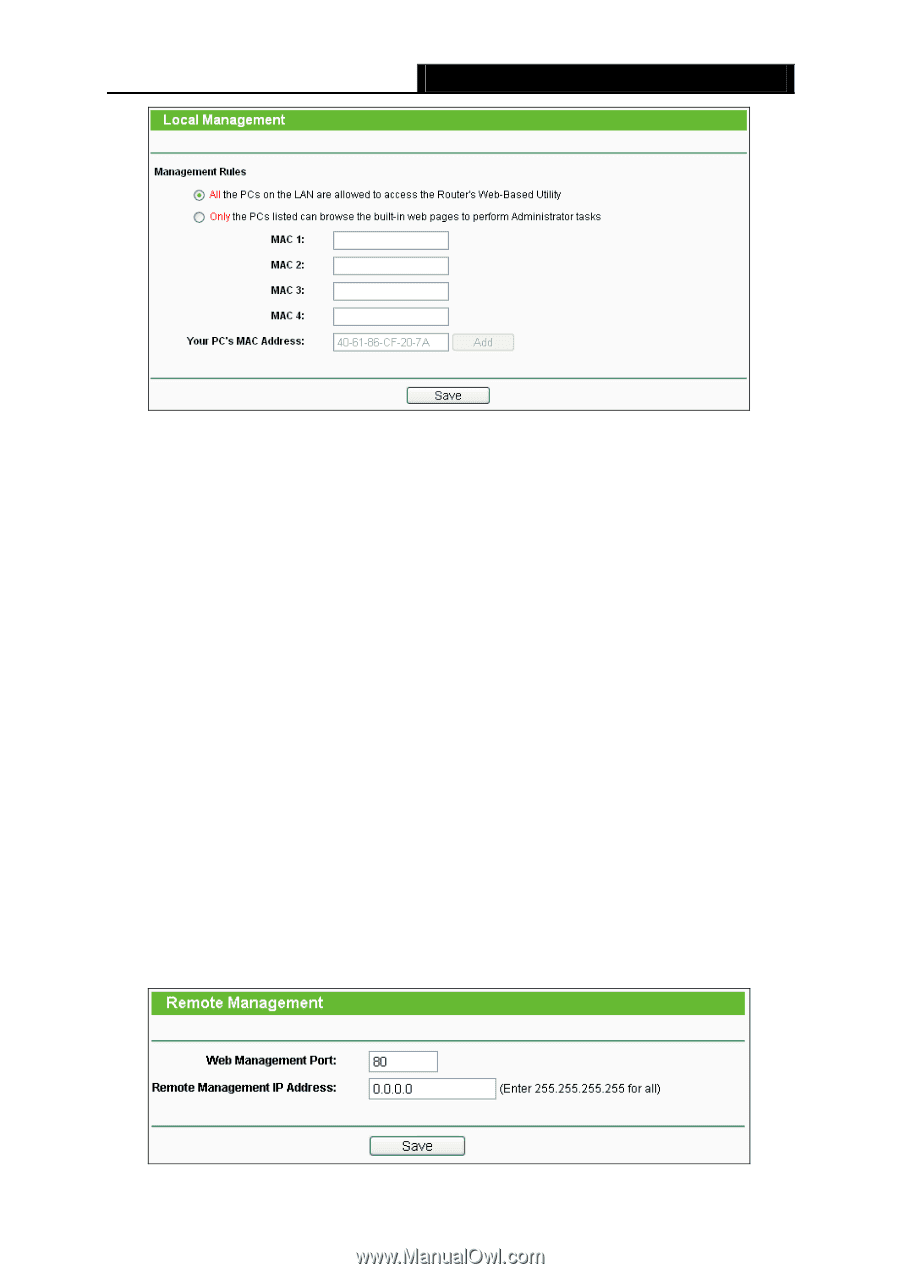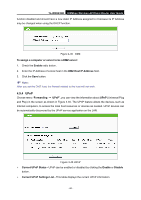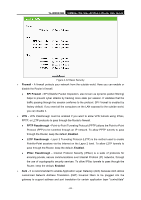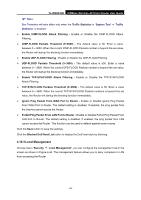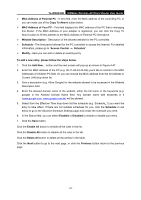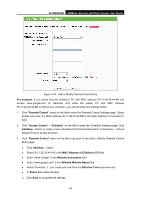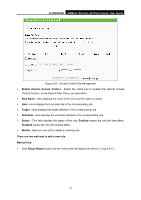TP-Link TL-WR843ND TL-WR843ND V1 User Guide - Page 73
Remote Management
 |
View all TP-Link TL-WR843ND manuals
Add to My Manuals
Save this manual to your list of manuals |
Page 73 highlights
TL-WR843ND 300Mbps Wireless AP/Client Router User Guide Figure 4-44 Local Management By default, the radio button "All the PCs on the LAN are allowed to access the Router's Web-Based Utility" is checked. If you want to allow PCs with specific MAC Addresses to access the Setup page of the Router's Web-Based Utility locally from inside the network, check the radio button "Only the PCs listed can browse the built-in web pages to perform Administrator tasks", and then enter each MAC Address in a separate field. The format for the MAC Address is XX-XX-XX-XX-XX-XX (X is any hexadecimal digit). Only the PCs with MAC address listed can use the password to browse the built-in web pages to perform Administrator tasks while all the others will be blocked. After click the Add button, your PC's MAC Address will be placed in the list above. Click the Save button to save your settings. Note: If your PC is blocked but you want to access the Router again, press and hold the WPS/RESET button on the back panel for about 8 seconds to reset the Router's factory defaults. 4.10.4 Remote Management Choose menu "Security → Remote Management", you can configure the Remote Management function in the screen as shown in Figure 4-45. This feature allows you to manage your Router from a remote location via the Internet. - 65 -