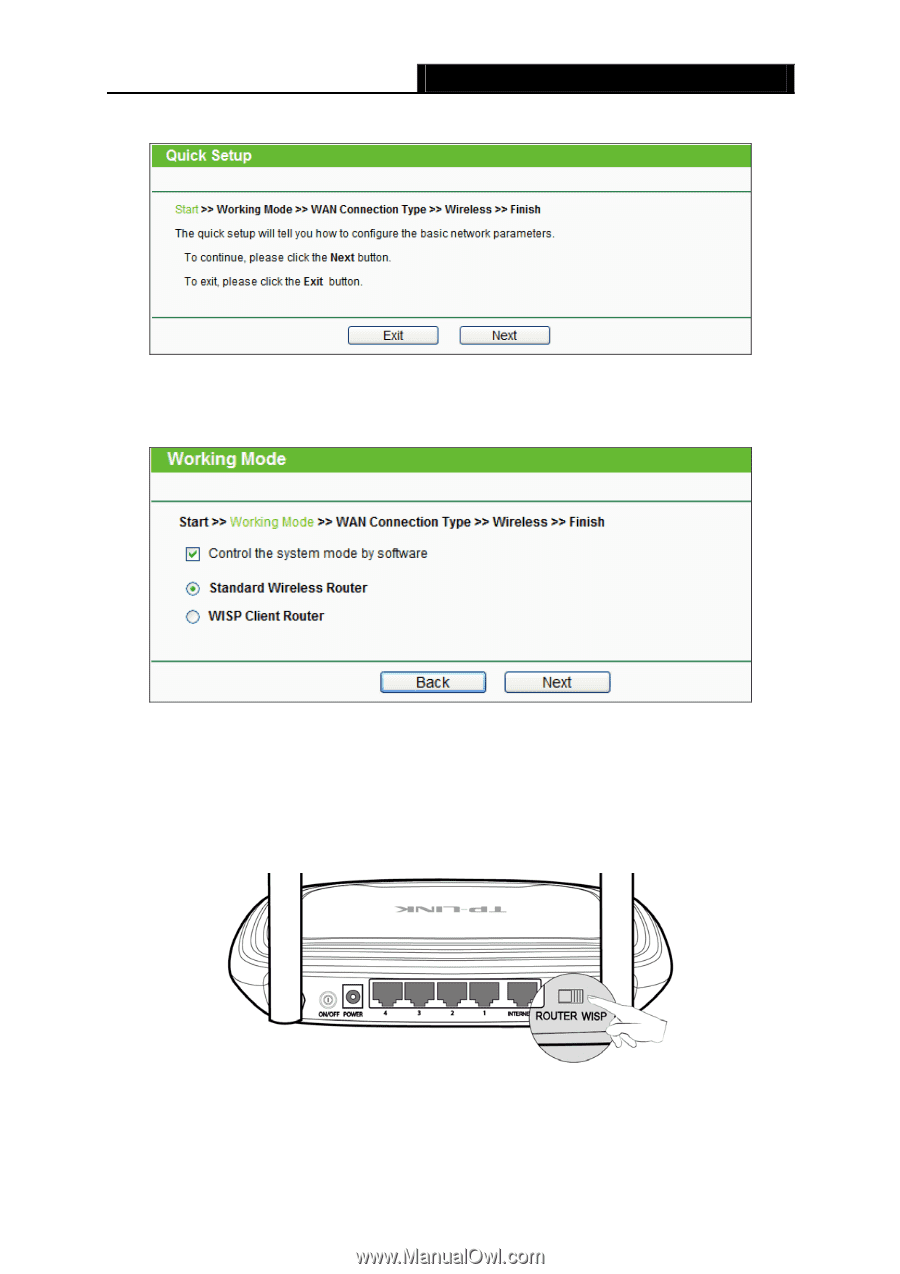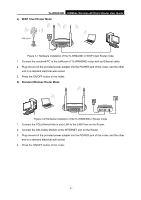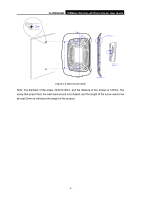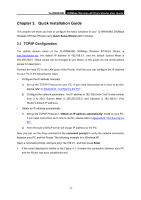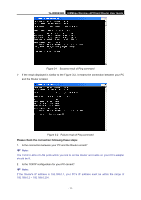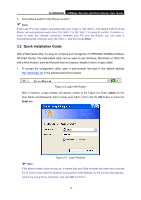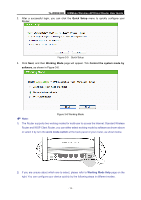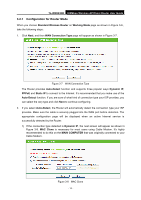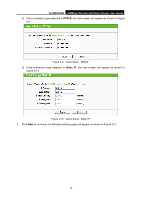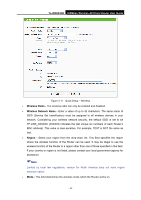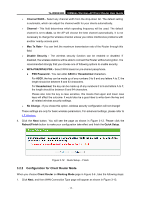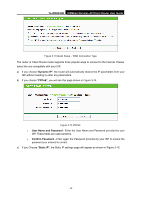TP-Link TL-WR843ND TL-WR843ND V1 User Guide - Page 21
TL-WR843ND, Quick Setup, Working Mode, Control the system mode by, software, work mode switch - wisp setup
 |
View all TP-Link TL-WR843ND manuals
Add to My Manuals
Save this manual to your list of manuals |
Page 21 highlights
TL-WR843ND 300Mbps Wireless AP/Client Router User Guide 2. After a successful login, you can click the Quick Setup menu to quickly configure your Router. Figure 3-5 Quick Setup 3. Click Next, and then Working Mode page will appear. Tick Control the system mode by software, as shown in Figure 3-6. Note: Figure 3-6 Working Mode 1) The Router supports two working modes for multi-user to access the Internet: Standard Wireless Router and WISP Client Router, you can either select working mode by software as shown above or select it by turn the work mode switch at the back panel of your router, as shown below. 2) If you are unsure about which one to select, please refer to Working Mode Help page on the right. You can configure your device quickly by the following steps in different modes. - 13 -