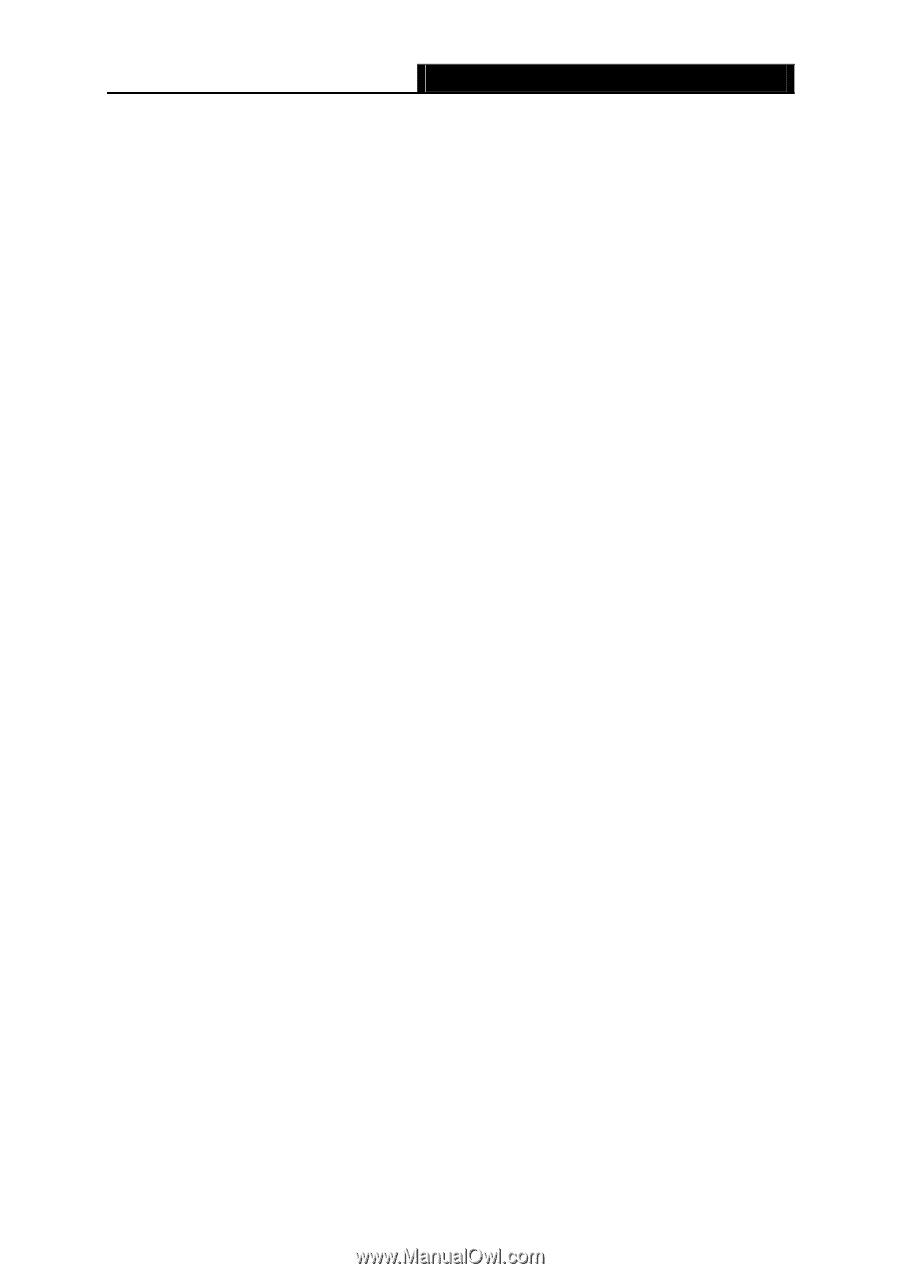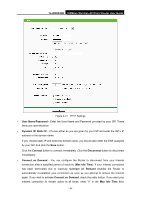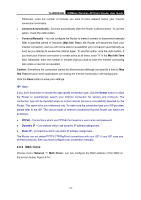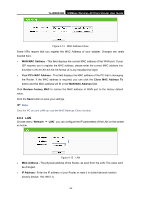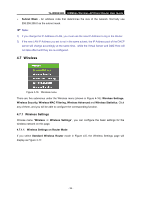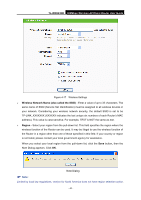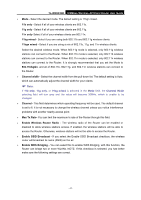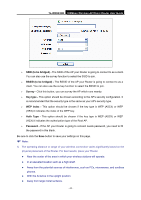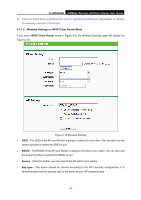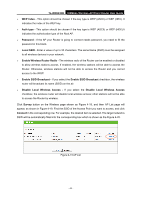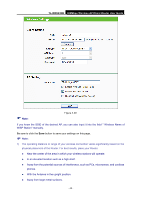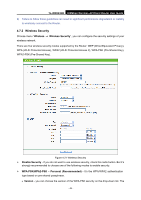TP-Link TL-WR843ND TL-WR843ND V1 User Guide - Page 49
Enable Wireless Router Radio, Enable WDS Bridging
 |
View all TP-Link TL-WR843ND manuals
Add to My Manuals
Save this manual to your list of manuals |
Page 49 highlights
TL-WR843ND 300Mbps Wireless AP/Client Router User Guide Mode - Select the desired mode. The default setting is 11bgn mixed. 11b only - Select if all of your wireless clients are 802.11b. 11g only - Select if all of your wireless clients are 802.11g. 11n only- Select if all of your wireless clients are 802.11n. 11bg mixed - Select if you are using both 802.11b and 802.11g wireless clients. 11bgn mixed - Select if you are using a mix of 802.11b, 11g, and 11n wireless clients. Select the desired wireless mode. When 802.11g mode is selected, only 802.11g wireless stations can connect to the Router. When 802.11b mode is selected, only 802.11b wireless stations can connect to the Router. When 802.11n mode is selected, only 802.11n wireless stations can connect to the Router. It is strongly recommended that you set the Mode to 802.11b&g&n, and all of 802.11b, 802.11g, and 802.11n wireless stations can connect to the Router. Channel width - Select the channel width from the pull-down list. The default setting is Auto, which can automatically adjust the channel width for your clients. Note: If 11b only, 11g only, or 11bg mixed is selected in the Mode field, the Channel Width selecting field will turn grey and the value will become 20MHz, which is unable to be changed. Channel - This field determines which operating frequency will be used. The default channel is set to 6. It is not necessary to change the wireless channel unless you notice interference problems with another nearby access point. Max Tx Rate- You can limit the maximum tx rate of the Router through this field. Enable Wireless Router Radio - The wireless radio of the Router can be enabled or disabled to allow wireless stations access. If enabled, the wireless stations will be able to access the Router. Otherwise, wireless stations will not be able to access the Router. Enable SSID Broadcast - If you select the Enable SSID Broadcast checkbox, the wireless router will broadcast its name (SSID) on the air. Enable WDS Bridging - You can select this to enable WDS Bridging, with this function, the Router can bridge two or more WLANs. NOTE: If this checkbox is selected, you had better make sure the following settings are correct. - 41 -