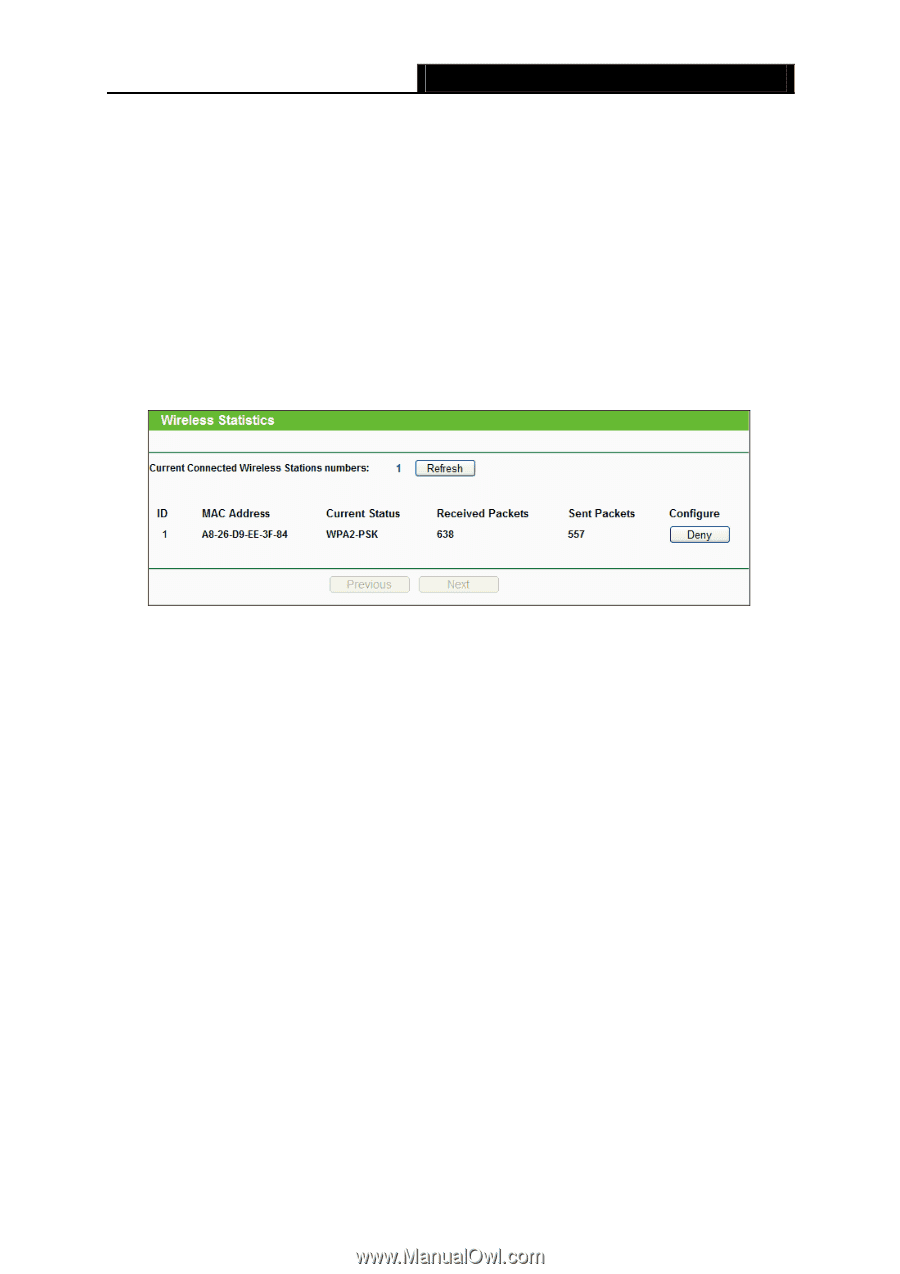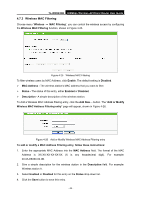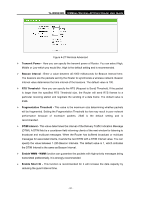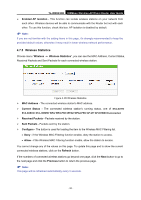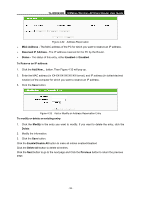TP-Link TL-WR843ND TL-WR843ND V1 User Guide - Page 60
Wireless Statistics, Enabled AP Isolation
 |
View all TP-Link TL-WR843ND manuals
Add to My Manuals
Save this manual to your list of manuals |
Page 60 highlights
TL-WR843ND 300Mbps Wireless AP/Client Router User Guide Enabled AP Isolation - This function can isolate wireless stations on your network from each other. Wireless devices will be able to communicate with the Router but not with each other. To use this function, check this box. AP Isolation is disabled by default. Note: If you are not familiar with the setting items in this page, it's strongly recommended to keep the provided default values; otherwise it may result in lower wireless network performance. 4.7.5 Wireless Statistics Choose menu "Wireless → Wireless Statistics", you can see the MAC Address, Current Status, Received Packets and Sent Packets for each connected wireless station. Figure 4-28 Wireless Statistics MAC Address - The connected wireless station's MAC address. Current Status - The connected wireless station's running status, one of STA-AUTH/ STA-ASSOC/ STA-JOINED/ WPA/ WPA-PSK/ WPA2/ WPA2-PSK/ AP-UP/ AP-DOWN/ Disconnected. Received Packets - Packets received by the station. Sent Packets - Packets sent by the station. Configure - The button is used for loading the item to the Wireless MAC Filtering list. Deny - if the Wireless MAC Filtering function enable, deny the station to access. Allow - if the Wireless MAC Filtering function enable, allow the station to access. You cannot change any of the values on this page. To update this page and to show the current connected wireless stations, click on the Refresh button. If the numbers of connected wireless stations go beyond one page, click the Next button to go to the next page and click the Previous button to return the previous page. Note: This page will be refreshed automatically every 5 seconds. - 52 -