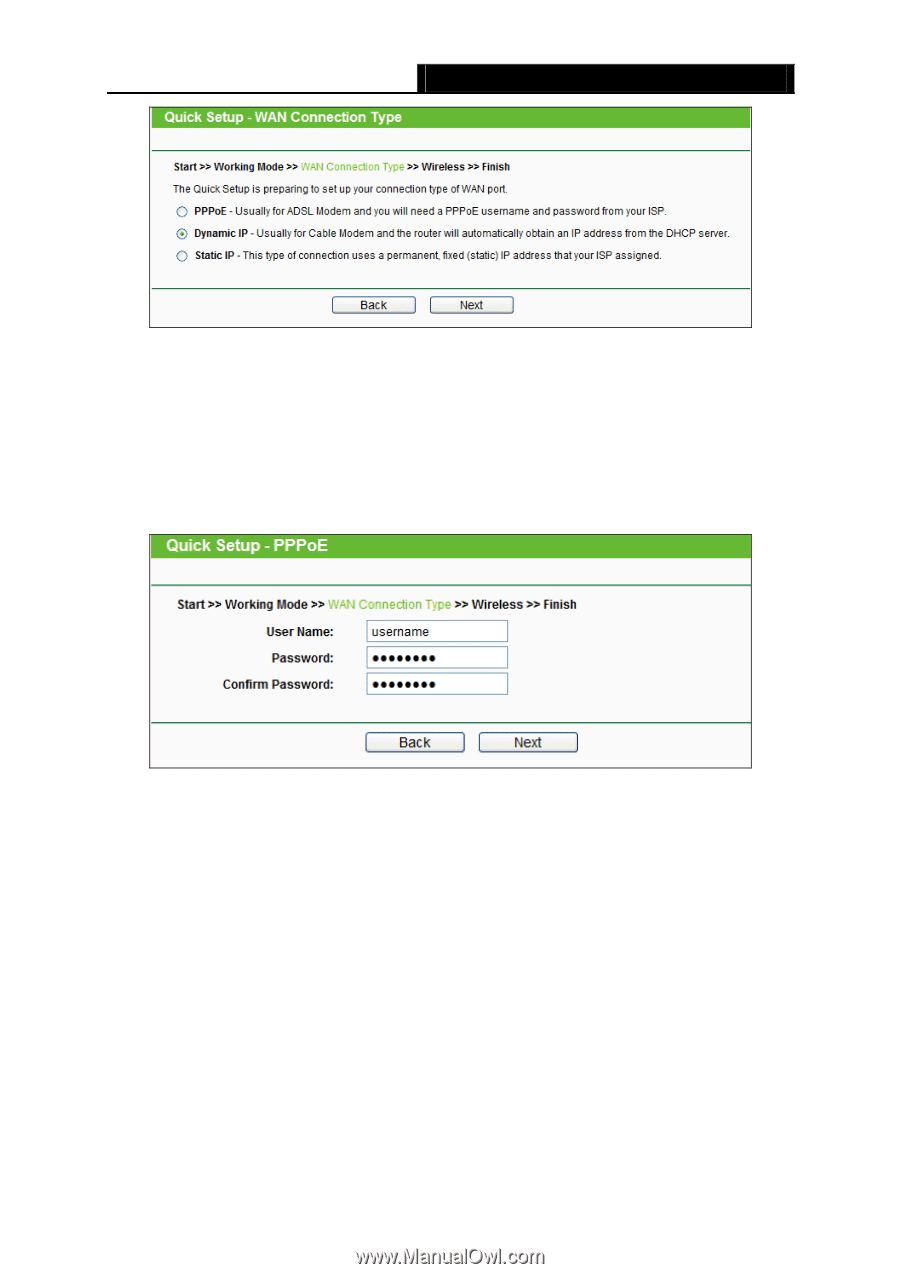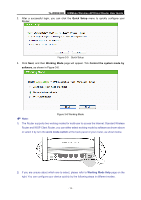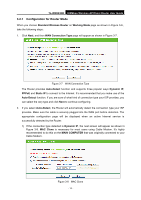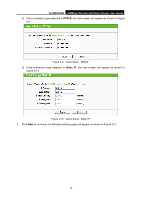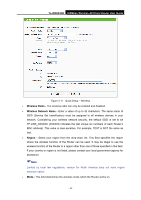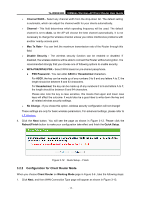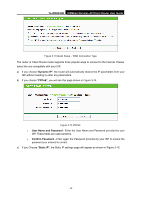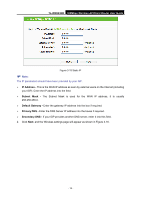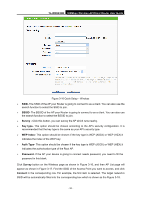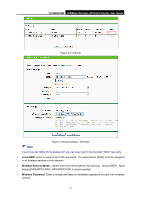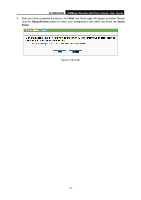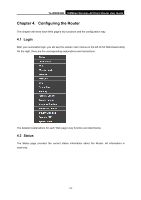TP-Link TL-WR843ND TL-WR843ND V1 User Guide - Page 26
TL-WR843ND, Dynamic IP, PPPoE, User Name and Password, Confirm Password, Static IP, If you Choose
 |
View all TP-Link TL-WR843ND manuals
Add to My Manuals
Save this manual to your list of manuals |
Page 26 highlights
TL-WR843ND 300Mbps Wireless AP/Client Router User Guide Figure 3-13 Quick Setup - WAN Connection Type The router in Client Router mode supports three popular ways to connect to the Internet. Please select the one compatible with your ISP. a) If you choose "Dynamic IP", the router will automatically receive the IP parameters from your ISP without needing to enter any parameters. b) If you choose "PPPoE", you will see this page shown in Figure 3-14. Figure 3-14 PPPoE User Name and Password - Enter the User Name and Password provided by your ISP. These fields are case-sensitive. Confirm Password - Enter again the Password provided by your ISP to ensure the password you entered is correct. c) If you Choose "Static IP", the Static IP settings page will appear as shown in Figure 3-15. - 18 -