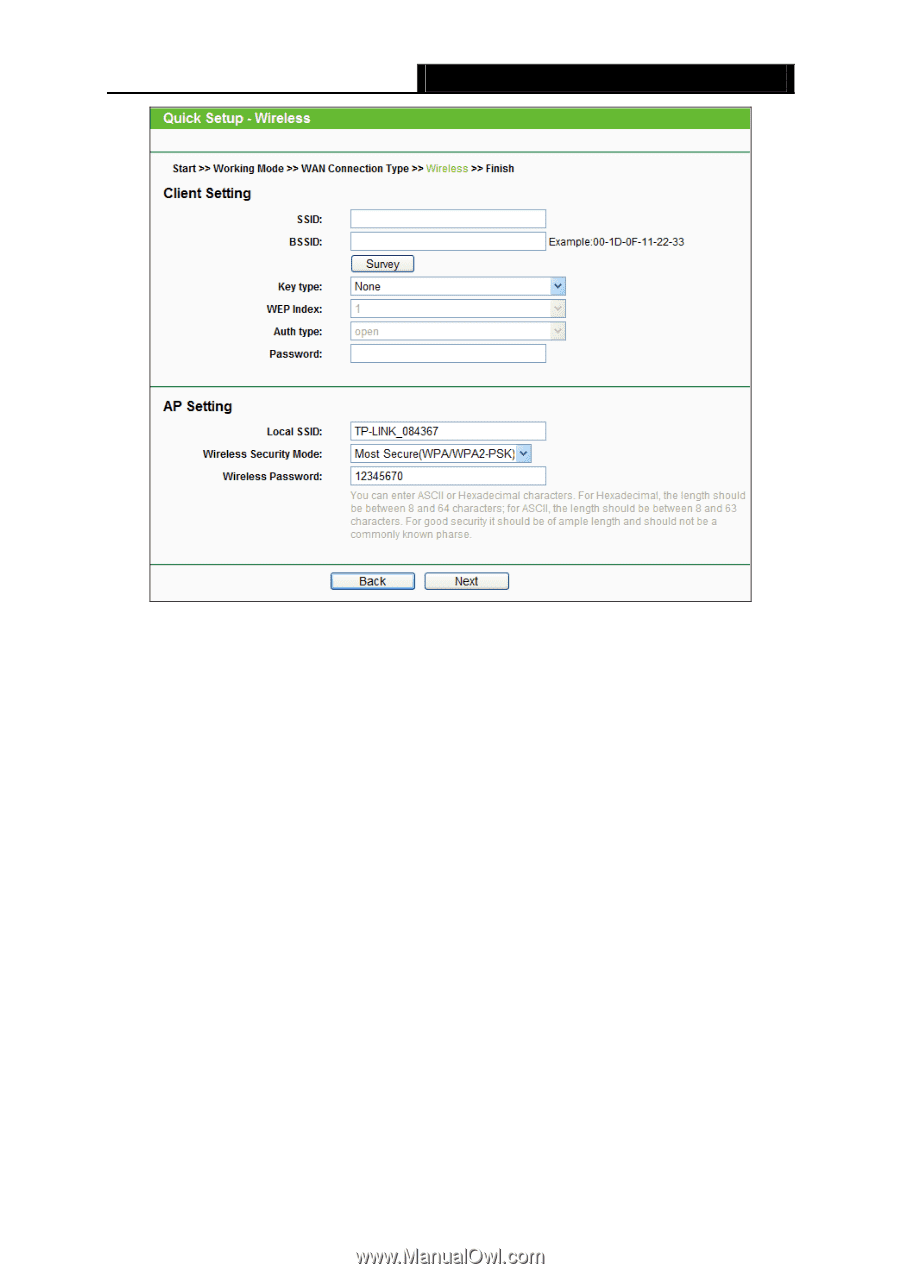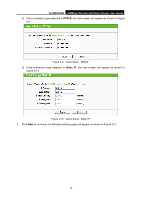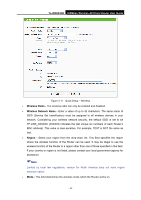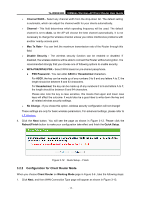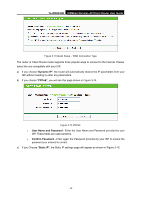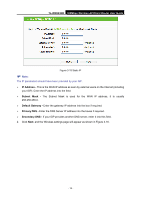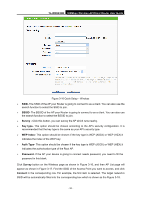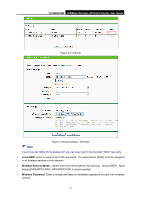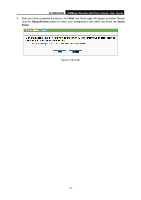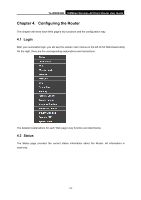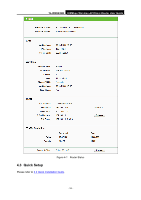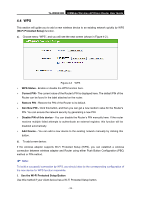TP-Link TL-WR843ND TL-WR843ND V1 User Guide - Page 28
TL-WR843ND, BSSID, Survey, Key type, WEP Index, Auth Type, Password, Connect
 |
View all TP-Link TL-WR843ND manuals
Add to My Manuals
Save this manual to your list of manuals |
Page 28 highlights
TL-WR843ND 300Mbps Wireless AP/Client Router User Guide Figure 3-16 Quick Setup - Wireless SSID- The SSID of the AP your Router is going to connect to as a client. You can also use the search function to select the SSID to join. BSSID- The BSSID of the AP your Router is going to connect to as a client. You can also use the search function to select the BSSID to join. Survey - Click this button, you can survey the AP which runs nearby. Key type- This option should be chosen according to the AP's security configuration. It is recommended that the key type is the same as your AP's security type. WEP Index- This option should be chosen if the key type is WEP (ASCII) or WEP (HEX).It indicates the index of the WEP key. Auth Type- This option should be chosen if the key type is WEP (ASCII) or WEP (HEX).It indicates the authorization type of the Root AP. Password- If the AP your device is going to connect needs password, you need to fill the password in this blank. Click Survey button on the Wireless page as shown in Figure 3-16, and then AP List page will appear as shown in Figure 3-17. Find the SSID of the Access Point you want to access, and click Connect in the corresponding row. For example, the first item is selected. The target network's SSID will be automatically filled into the corresponding box which is shown as the Figure 3-18. - 20 -