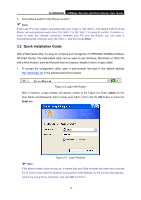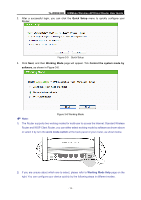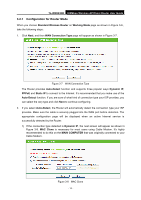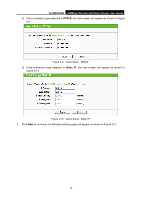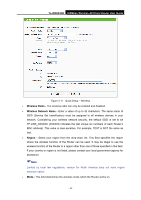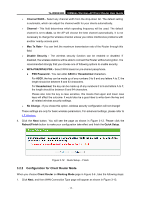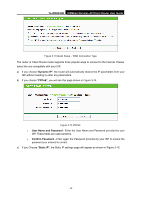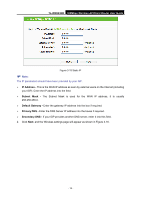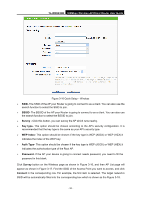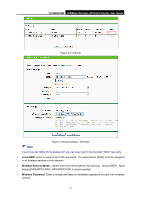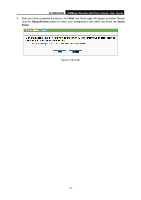TP-Link TL-WR843ND TL-WR843ND V1 User Guide - Page 25
Configuration for Client Router Mode, WPA-PSK/WPA2-PSK - access point
 |
View all TP-Link TL-WR843ND manuals
Add to My Manuals
Save this manual to your list of manuals |
Page 25 highlights
TL-WR843ND 300Mbps Wireless AP/Client Router User Guide Channel Width - Select any channel width from the drop-down list. The default setting is automatic, which can adjust the channel width for your clients automatically. Channel - This field determines which operating frequency will be used. The default channel is set to Auto, so the AP will choose the best channel automatically. It is not necessary to change the wireless channel unless you notice interference problems with another nearby access point. Max Tx Rate - You can limit the maximum transmission rate of the Router through this field. Disable Security - The wireless security function can be enabled or disabled. If disabled, the wireless stations will be able to connect the Router without encryption. It is recommended strongly that you choose one of following options to enable security. WPA-PSK/WPA2-PSK - Select WPA based on pre-shared passphrase. PSK Password - You can enter ASCII or Hexadecimal characters. For ASCII, the key can be made up of any numbers 0 to 9 and any letters A to Z, the length should be between 8 and 63 characters. For Hexadecimal, the key can be made up of any numbers 0 to 9 and letters A to F, the length should be between 8 and 64 characters. Please also note the key is case sensitive, this means that upper and lower case keys will affect the outcome. It would also be a good idea to write down the key and all related wireless security settings. No Change - If you chose this option, wireless security configuration will not change! These settings are only for basic wireless parameters. For advanced settings, please refer to 4.7 Wireless. 4. Click the Next button. You will see the page as shown in Figure 3-12. Please click the Reboot/Finish button to make your configuration take effect and finish the Quick Setup. Figure 3-12 Quick Setup - Finish 3.2.2 Configuration for Client Router Mode When you choose Client Router on Working Mode page in Figure 3-6 , take the following steps: 1. Click Next, and then WAN Connection Type page will appear as shown in Figure 3-13. - 17 -