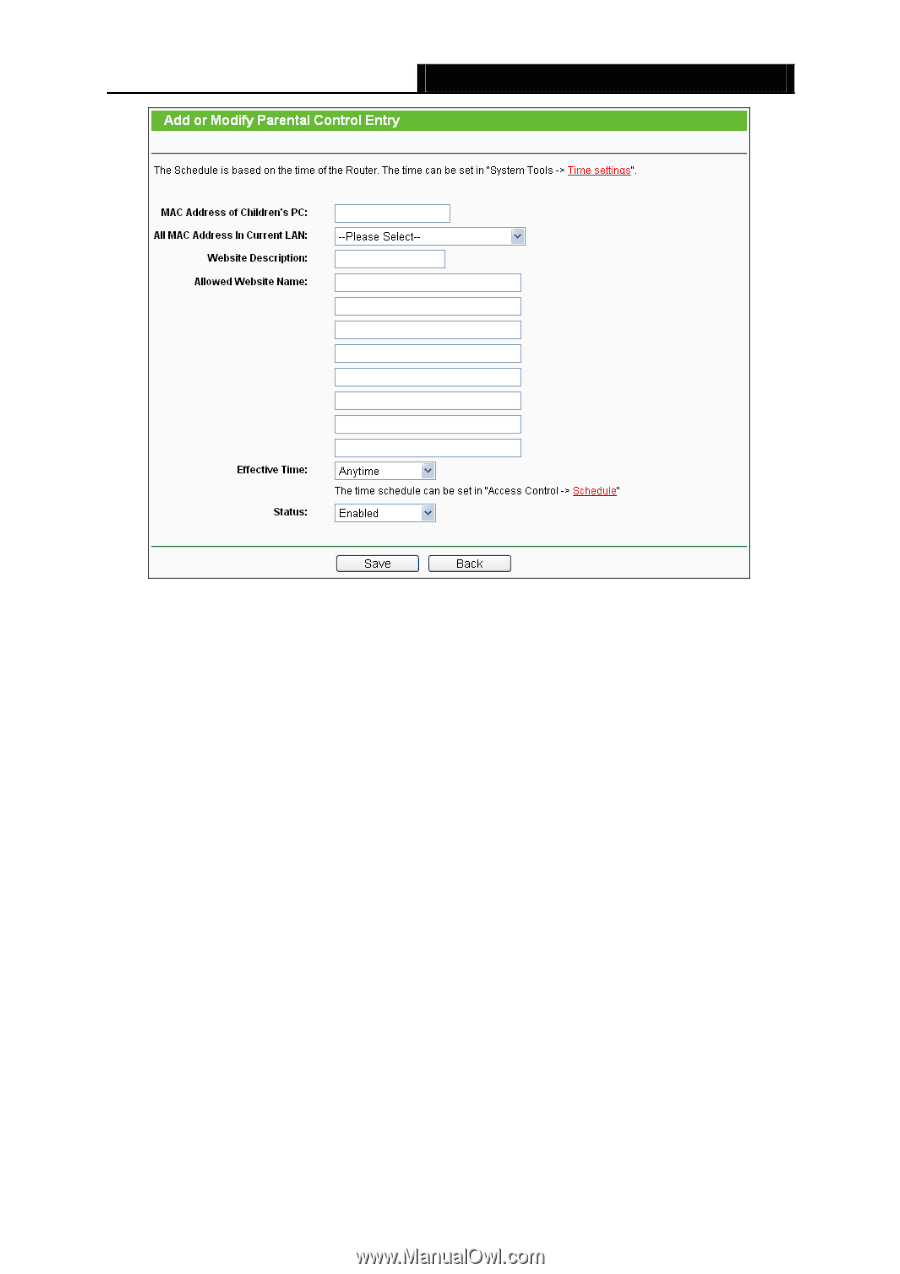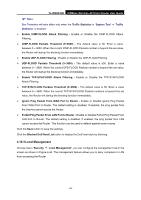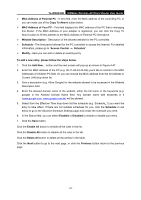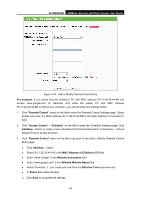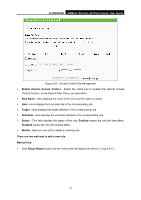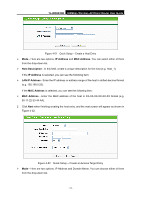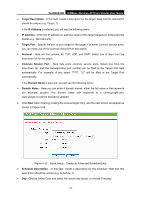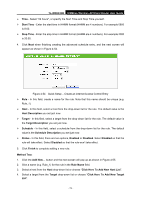TP-Link TL-WR843ND TL-WR843ND V1 User Guide - Page 76
MAC Address of Children's PC, Allowed Website Name
 |
View all TP-Link TL-WR843ND manuals
Add to My Manuals
Save this manual to your list of manuals |
Page 76 highlights
TL-WR843ND 300Mbps Wireless AP/Client Router User Guide Figure 4-47 Add or Modify Parental Control Entry For example: If you desire that the children's PC with MAC address 00-11-22-33-44-AA can access www.google.com on Saturday only while the parent PC with MAC address 00-11-22-33-44-BB is without any restriction, you should follow the settings below. 1. Click "Parental Control" menu on the left to enter the Parental Control Settings page. Check Enable and enter the MAC address 00-11-22-33-44-BB in the MAC Address of Parental PC field. 2. Click "Access Control → Schedule" on the left to enter the Schedule Settings page. Click Add New... button to create a new schedule with Schedule Description is Schedule_1, Day is Sat and Time is all day-24 hours. 3. Click "Parental Control" menu on the left to go back to the Add or Modify Parental Control Entry page: Click Add New... button. Enter 00-11-22-33-44-AA in the MAC Address of Children's PC field. Enter "Allow Google" in the Website Description field. Enter "www.google.com" in the Allowed Website Name field. Select "Schedule_1" you create just now from the Effective Time drop-down list. In Status field, select Enable. 4. Click Save to complete the settings. - 68 -