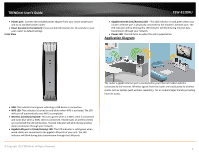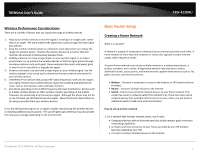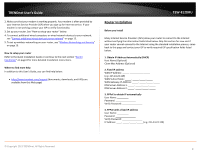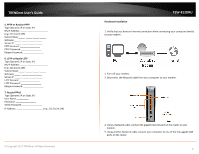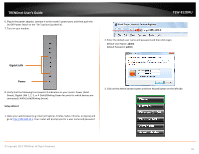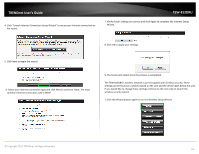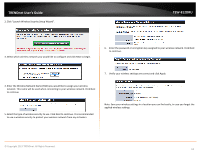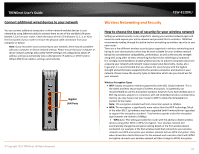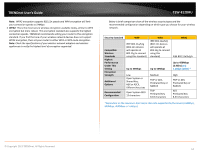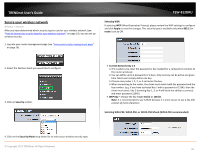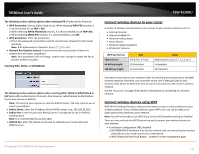TRENDnet AC1750 User's Guide - Page 11
© Copyright 2013 TRENDnet. All Rights Reserved., Launch Internet Connection Setup Wizard - settings
 |
View all TRENDnet AC1750 manuals
Add to My Manuals
Save this manual to your list of manuals |
Page 11 highlights
TRENDnet User's Guide 4. Click "Launch Internet Connection Setup Wizard" to setup your Internet connection on the router. TEW-812DRU 7. Verify if your settings are correct and click Apply to complete the Internet Setup Wizard. 8. Click OK to apply your settings. 5. Click Next to begin the wizard 6. Select your Internet connection type and click Next to continue. Note: The most common Internet connection used is DHCP. 9. The router will reboot once the process is completed. The TEW-812DRU's wireless network is pre-encrypted with wireless security. These settings can be found on a sticker placed on the unit and the device label below the unit. If you would like to change those settings continue to the next step to launch the wireless security wizard. 1. Click the Wizard button again to run the Wireless Setup Wizard. © Copyright 2013 TRENDnet. All Rights Reserved. 11