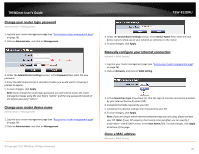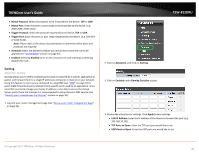TRENDnet AC1750 User's Guide - Page 33
Set schedules, QoS (Quality of Service), Administrator, Apply, Rule Name, All Week, Start/End Time
 |
View all TRENDnet AC1750 manuals
Add to My Manuals
Save this manual to your list of manuals |
Page 33 highlights
TRENDnet User's Guide Set schedules Advanced > Schedule Your router has features Virtual Server rules and Access Controls that can turn on or off through schedules. 1. Log into your router management page (see "Access your router management page" on page 26). 2. Click on Administrator, and click on Time. TEW-812DRU 1. Log into your router management page (see "Access your router management page" on page 26). 2. Click on Network, and click on QoS. 3. Review the QoS settings. 3. Review the Schedule settings. Click Apply to save settings. • Rule Name: Enter a name for the schedule you would like to apply. • Days: Select the days you would like the rule to be applied or select All Week to enable the rule all week. • Start/End Time: Select the start and end time you would like the schedule to follow. QoS (Quality of Service) Network > QoS QoS involves prioritization of network traffic. QoS can be targeted at a network interface, toward a given server or router's performance, or in terms of specific applications. • Enable QoS: Enable or Disable the Quality of service through the router. • Prioritize ACK: Enable or disable ACK prioritization. • Prioritize ICMP: Enable or disable ICMP prioritization. 3. Select the traffic class you would like to configure for your QoS rule. © Copyright 2013 TRENDnet. All Rights Reserved. 33