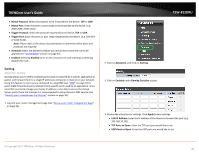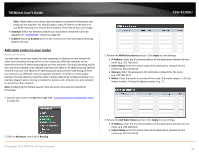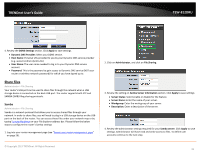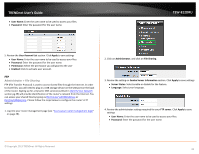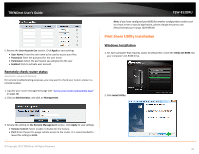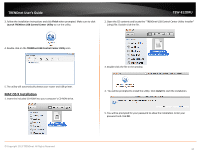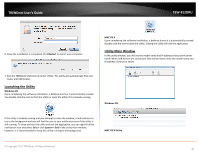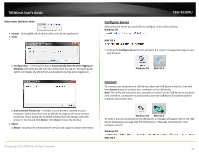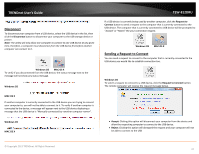TRENDnet AC1750 User's Guide - Page 42
FTP, Administrator > File Sharing, User Name, Password, User Account List, Apply, Permission, Enabled
 |
View all TRENDnet AC1750 manuals
Add to My Manuals
Save this manual to your list of manuals |
Page 42 highlights
TRENDnet User's Guide • User Name: Enter the user name to be used to access your files. • Password: Enter the password for the user name. TEW-812DRU 5. Review the User Account List section. Click Apply to save settings • User Name: Enter the user name to be used to access your files. • Password: Enter the password for the user name. • Permission: Select the permission you will grant to the user • Enabled: Click to activate user account. FTP Administrator > File Sharing FTP (File Transfer Protocol) is used to access shared files through the Internet. In order to share files, you will need to plug in a USB storage device on the USB port on the back of the router. Signing up for a Dynamic DNS service (outlined in Identify Your Network section pg.39) will provide identification of the router's network from the Internet. You can access your shared files by typing ex.ftp://router'sWANIPaddress or ftp://myDDNSservice. Please follow the steps below to configure the router's FTP settings 1. Log into your router management page (see "Access your router management page" on page 26). 2. Click on Administrator, and click on File Sharing. 3. Review the setting on Samba Server Information section. Click Apply to save settings • Server Status: Select enable or disable for the feature. • Language: Select your language. 4. Review the administrator settings required for your FTP server. Click Apply to save settings • User Name: Enter the user name to be used to access your files. • Password: Enter the password for the user name. © Copyright 2013 TRENDnet. All Rights Reserved. 42