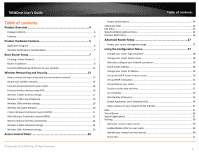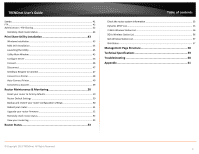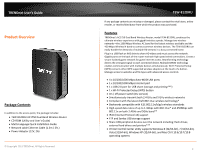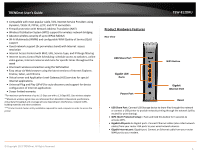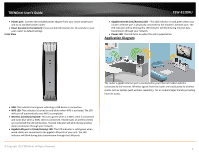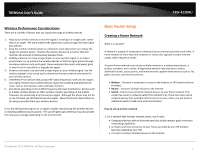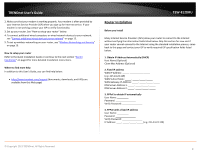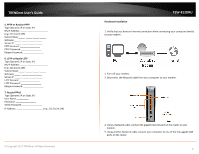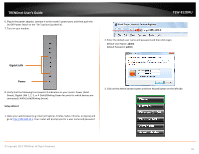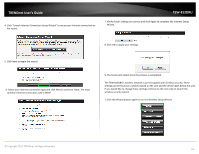TRENDnet AC1750 User's Guide - Page 6
Application Diagram, Gigabit LAN port 1-4 Link/Activity LED - usb adapter
 |
View all TRENDnet AC1750 manuals
Add to My Manuals
Save this manual to your list of manuals |
Page 6 highlights
TRENDnet User's Guide • Power port: Connect the included power adapter from your router power port and to an available power outlet. • Reset (located in the bottom): Press and hold this button for 10 seconds to reset your router to default settings Front View TEW-812DRU • Gigabit Internet (Link/Activity) LED - This LED indicator is solid green when your router's Internet port is physically connected to the modem's network port. The LED indicator will be blinking The LED indicator will blink during Internet data transmission through your network. • Power LED: This LED turns on when the unit is powered on. Application Diagram The router's gigabit Internet port is connected to your Internet modem which is connected to the Internet. Wireless signals from the router are broadcasted to wireless clients such as laptops (with wireless capability), TVs or media bridges thereby providing Internet access. • USB: This indicator turns green indicating a USB device is connection. • WPS LED: This indicator is turned on and blinks when WPS is activated. The LED will turn off automatically once WPS is completed. • Wireless (Link/Activity) LED: This turns green when a 2.4GHz client is connected and turns blue when a 5GHz client is connected. If both types of wireless clients are connected the LED will be blue. The LED indicator will blink during wireless data transmission through your network. • Gigabit LAN port 1-4 (Link/Activity) LED: This LED indicator is solid green when wired clients are connected to the gigabit LAN ports of your unit. The LED indicator will blink during data transmission through the LAN ports. © Copyright 2013 TRENDnet. All Rights Reserved. 6