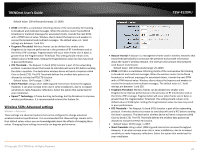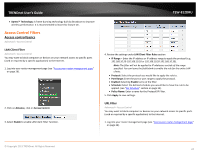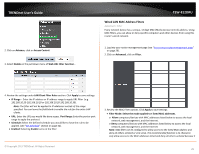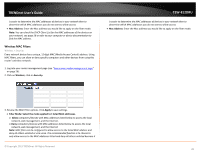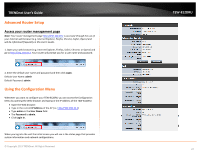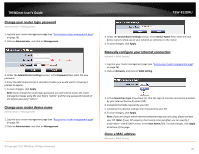TRENDnet AC1750 User's Guide - Page 28
Change your router login password, Change your router device name - router manual
 |
View all TRENDnet AC1750 manuals
Add to My Manuals
Save this manual to your list of manuals |
Page 28 highlights
TRENDnet User's Guide Change your router login password Administrator > Management 1. Log into your router management page (see "Access your router management page" on page 26). 2. Click on Administrator, and click on Management. 3. Under the Administrator Settings section, in the Password field, enter the new password 4. Enter the idle timeout time (in seconds) of when you would want to have log in prompt to appear. 5. To save changes, click Apply. Note: If you change the router login password, you will need to access the router management page using the User Name "admin" and the new password instead of the default password "admin". Change your router device name Administrator > Management 1. Log into your router management page (see "Access your router management page" on page 26). 2. Click on Administrator, and click on Management. © Copyright 2013 TRENDnet. All Rights Reserved. TEW-812DRU 3. Under the Device Name Settings section, in the Device Name field, enter the new device name to show up on your network as reference to the router. 4. To save changes, click Apply. Manually configure your Internet connection Network > WAN Setting 1. Log into your router management page (see "Access your router management page" on page 26). 2. Click on Network, and click on WAN Setting. 3. In the Connection Type drop-down list, click the type of Internet connection provided by your Internet Service Provider (ISP). 4. Complete the fields required by your ISP. 5. Complete the optional settings only if required by your ISP. 6. To save changes, click Apply. Note: If you are unsure which Internet connection type you are using, please contact your ISP. Note: If your ISP requires a host name to be specified, you can specify it under Main > LAN & DHCP Server, in the Host Name field. To save changes, click Apply at bottom of the page. Clone a MAC address Network > WAN Setting 28