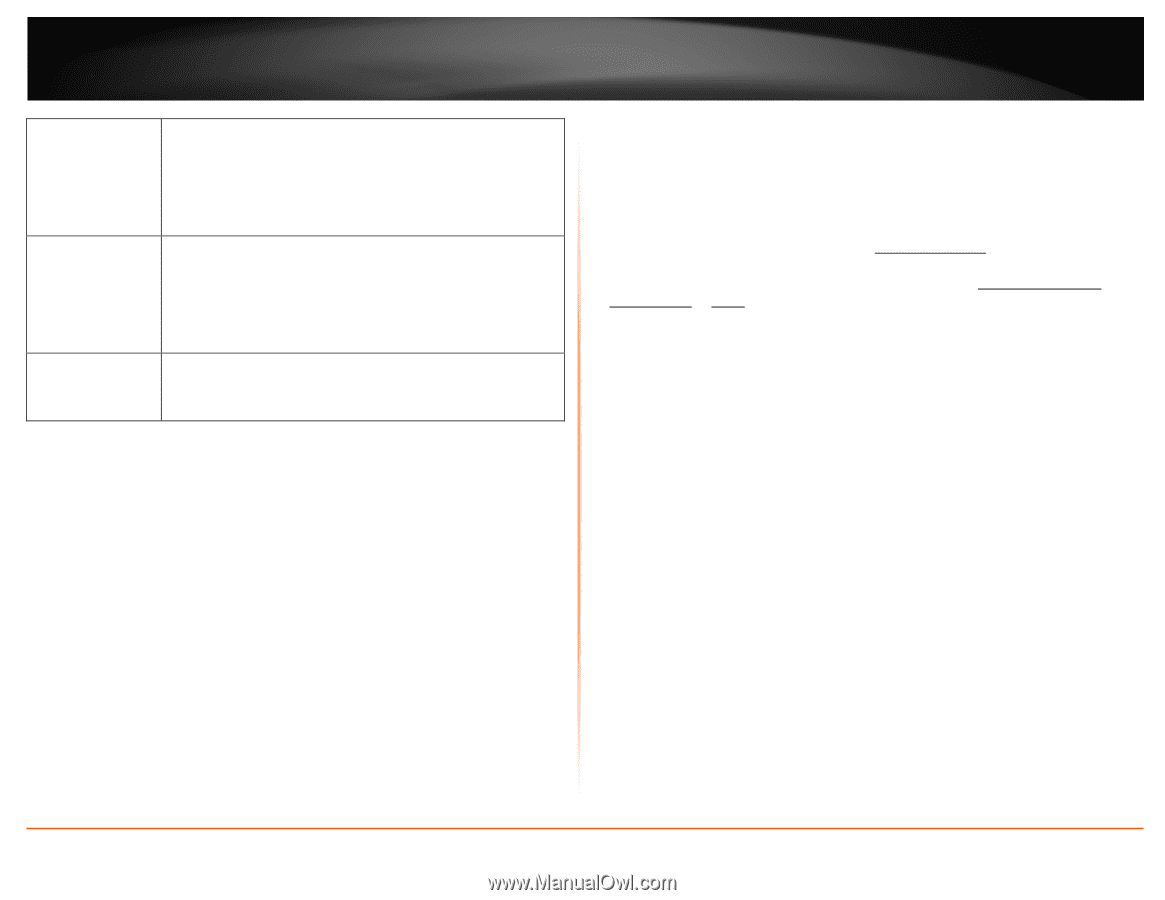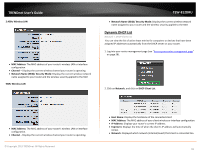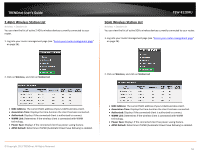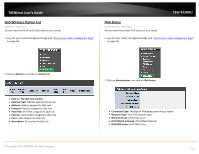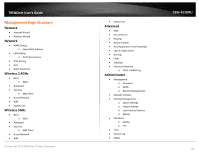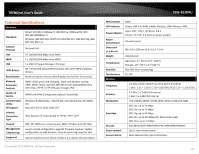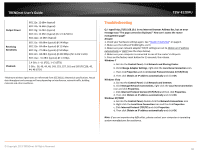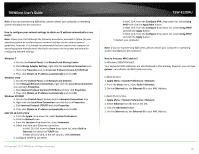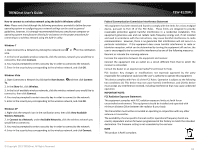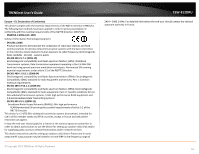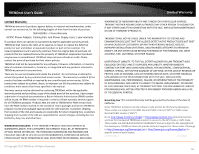TRENDnet AC1750 User's Guide - Page 60
Troubleshooting, Windows 7, Windows Vista, Windows XP/2000
 |
View all TRENDnet AC1750 manuals
Add to My Manuals
Save this manual to your list of manuals |
Page 60 highlights
TRENDnet User's Guide Output Power Receiving Sensitivity Channels 802.11a: 12 dBm (typical) 802.11b: 16 dBm (typical) 802.11g: 15 dBm (typical) 802.11n: 12 dBm (typical) (for 2.4 & 5GHz) 802.11ac: 15 dBm (typical) 802.11a: -68 dBm (typical) @ 54 Mbps 802.11b: -84 dBm (typical) @ 11 Mpbs 802.11g: -72 dBm (typical) @ 54 Mbps 802.11n: -68 dBm (typical) @ 450 Mbps (for 2.4 & 5 GHz) 802.11ac: -55 dBm (typical) @ 1.3 Gbps 2.4 GHz: 1~11 (FCC), 1~13 (ETSI) 5 GHz: 36, 40, 44, 48, 149, 153, 157, 161 and 165 (FCC)36, 40, 44, 48 (ETSI) *Maximum wireless signal rates are referenced from IEEE 802.11 theoretical specifications. Actual data throughput and coverage will vary depending on interference, network traffic, building materials and other conditions. TEW-812DRU Troubleshooting Q: I typed http://192.168.10.1 in my Internet Browser Address Bar, but an error message says "The page cannot be displayed." How can I access the router management page? Answer: 1. Check your hardware settings again. See "Router Installation" on page 8. 2. Make sure the LAN and WLAN lights are lit. 3. Make sure your network adapter TCP/IP settings are set to Obtain an IP address automatically or DHCP (see the steps below). 4. Make sure your computer is connected to one of the router's LAN ports 5. Press on the factory reset button for 15 seconds, the release. Windows 7 a. Go into the Control Panel, click Network and Sharing Center. b. Click Change Adapter Settings, right-click the Local Area Connection icon. c. Then click Properties and click Internet Protocol Version 4 (TCP/IPv4). d. Then click Obtain an IP address automatically and click OK. Windows Vista a. Go into the Control Panel, click Network and Internet. b. Click Manage Network Connections, right-click the Local Area Connection icon and click Properties. c. Click Internet Protocol Version (TCP/IPv4) and then click Properties. d. Then click Obtain an IP address automatically and click OK. Windows XP/2000 a. Go into the Control Panel, double-click the Network Connections icon b. Right-click the Local Area Connection icon and the click Properties. c. Click Internet Protocol (TCP/IP) and click Properties. d. Then click Obtain an IP address automatically and click OK. Note: If you are experiencing difficulties, please contact your computer or operating system manufacturer for assistance. © Copyright 2013 TRENDnet. All Rights Reserved. 60