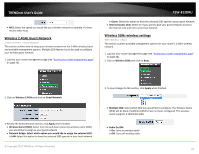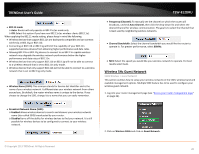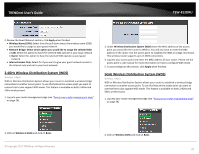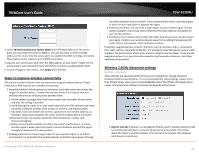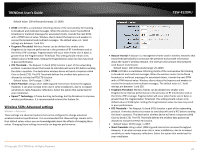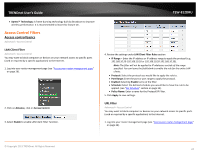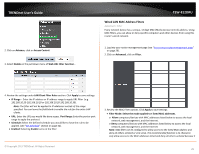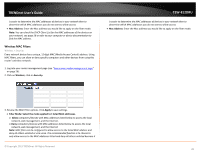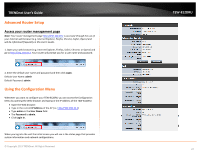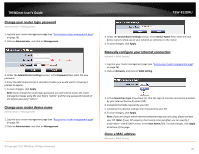TRENDnet AC1750 User's Guide - Page 24
Access Control Filters, LAN Client Filter, URL Filter - tew 812dru review
 |
View all TRENDnet AC1750 manuals
Add to My Manuals
Save this manual to your list of manuals |
Page 24 highlights
TRENDnet User's Guide • Xpress™ Technology: Is frame bursting technology built by Broadcom to improve wireless performance. It is recommended to leave this feature On. Access Control Filters Access control basics Advanced > Access Control LAN Client Filter Advanced > Access Control You may want to block computers or devices on your network access to specific ports (used or required by a specific application) to the Internet. 1. Log into your router management page (see "Access your router management page" on page 26). 2. Click on Advance, click on Access Control. 3. Select Enable to enable LAN Client Filter Function. TEW-812DRU 4. Review the settings under LAN Client Filter Rules section • IP Range - Enter the IP address or IP address range to apply the protocol (e.g. 192.168.10.20-192.168.10.20 or 192.168.10.20-192.168.10.30). Note: The filter will not be applied to IP addresses outside of the range specified. You can leave the field blank to enable the rule for the entire LAN clients. • Protocol: Select the protocol you would like to apply the rule to. • Port Range: Enter the port or port range to apply the protocol. • Enabled: Selecting Enable turns on the filter • Schedule: Select the defined schedule you would like to have the rule to be applied. (see "Set Schedule" section on page 32). • Policy Name: Enter a name for the Protocol/IP Filter. 5. Click Apply to save settings. URL Filter Advanced > Access Control You may want to block computers or devices on your network access to specific ports (used or required by a specific application) to the Internet. 1. Log into your router management page (see "Access your router management page" on page 26). © Copyright 2013 TRENDnet. All Rights Reserved. 24