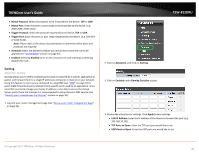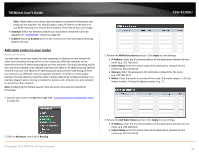TRENDnet AC1750 User's Guide - Page 35
Open a device on your network to the Internet, DMZ, Streaming Media WMP/MMS
 |
View all TRENDnet AC1750 manuals
Add to My Manuals
Save this manual to your list of manuals |
Page 35 highlights
TRENDnet User's Guide 2. Click on Advanced, and click on ALG. 3. View and select which service you would like to enable or disable. • Email Receiving (POP3): Allows POP3 protocol to be used through your router • Email Receiving (SMTP): Allows SMTP protocol to be used through your router • Streaming Video (RTP): Allows RTP video protocol to be used through your router • Streaming Media (RTSP): Allows STMP video protocol to be used through your router • Streaming Media (WMP/MMS): Allows WMP/MMS protocol to be used through your router © Copyright 2013 TRENDnet. All Rights Reserved. TEW-812DRU • Streaming Media-VoIP (SIP): Allows SIP protocol to be used through your router • Streaming Media-VoIP (H.323): Allows H.323 protocol to be used through your router • File Transfer (FTP): Allows FTP protocol to be used through your router • File Transfer (TFTP): Allows TFTP protocol to be used through your router • Remote control (Telnet): Allows Telnet protocol to be used through your router • Instant messaging (MSN): Allows MSN instant messaging protocols to be used through your router • IPSec: Allows IPSec VPN passthrough to be used through your router Open a device on your network to the Internet This router can provide access to devices on your local area network to the Internet using the Virtual Server, Special Application, method (DMZ NOT recommended). DMZ Advanced > DMZ You may want to expose a specific computer or device on your network to the Internet to allow anyone to access it. Your router includes the DMZ (Demilitarized Zone) feature that makes all the ports and services available on the WAN/Internet side of the router and forwards them to a single IP address (computer or network device) on your network. The DMZ feature is an easy way of allowing access from the Internet however, it is a very insecure technology and will open local area network to greater threats from Internet attacks. It is strongly recommended to use Virtual Server (also called port forwarding, see "Virtual Server" on page 35) to allow access to your computers or network devices from the Internet. 1. Make the computer or network device (for which you are establishing a DMZ link) has a static IP address. Signing up for a Dynamic DNS service (outlined in Identify Your Network section pg.39) will provide identification of the router's network from the Internet. 2. Log into your router management page (see "Access your router management page" on page 26). 35