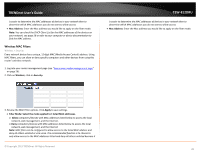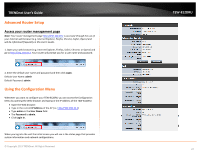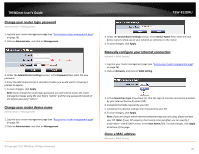TRENDnet AC1750 User's Guide - Page 31
Set up DHCP reservation, Set up IPv6 on your router, Network, LAN Setting, Apply, Hostname - port forwarding
 |
View all TRENDnet AC1750 manuals
Add to My Manuals
Save this manual to your list of manuals |
Page 31 highlights
TRENDnet User's Guide Set up DHCP reservation Network > LAN Setting DHCP (Dynamic Host Configuration Protocol) reservation (also called Static DHCP) allows your router to assign a fixed IP address from the DHCP server IP address range to a specific device on your network. Assigning a fixed IP address can allow you to easily keep track of the IP addresses used on your network by your computers or devices for future reference or configuration such as virtual server (also called port forwarding, see "Virtual Server" on page 35) or special applications (also called port triggering, see "Special Applications" on page 36). 1. Log into your router management page (see "Access your router management page" on page 26). 2. Click on Network, and click on LAN Setting. TEW-812DRU 3. Review the DHCP reservation settings. Click Apply to save settings. • Hostname: Enter a name of the device you will assign the DHCP reservation rule. • MAC Address: Enter the MAC (Media Access Control) address of the computer or network device to assign to the reservation. (e.g. 00:11:22:AA:BB:CC) • IP Address: Enter the IP address to assign to the reservation. (e.g. 192.168.10.101) • Enable: Select enable to enable the setting Note: You can also apply DHCP reservation to your guest network. Set up IPv6 on your router Network > IPv6 Setting Your router support IPv6 protocol. Which is the latest Internet Protocol standards. 1. Log into your router management page (see "Access your router management page" on page 26). © Copyright 2013 TRENDnet. All Rights Reserved. 31