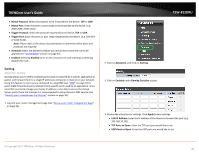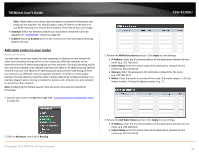TRENDnet AC1750 User's Guide - Page 34
Enable Application Level Gateway (ALG), Highest/High/Medium/Low/Lowest - qos
 |
View all TRENDnet AC1750 manuals
Add to My Manuals
Save this manual to your list of manuals |
Page 34 highlights
TRENDnet User's Guide TEW-812DRU • Highest/High/Medium/Low/Lowest: Enter the upload speeds you would like to apply on each state of download speeds. This setting is similar to setting the priority speeds of each class 4. Review the Inbound Class Setting section. • BW Max Inbound: Enter the maximum download speed of your ISP (Internet Service Provider). • Highest/High/Medium/Low/Lowest: Enter the download speeds you would like to apply on each state of download speeds. This setting is similar to setting the priority speeds of each class 5. Review the Outbound Class Setting section. These fields would automatically populate when Inbound Class is configured, but setting allows you make any fine adjustments. Click Apply to save settings. • BW Max Inbound: Enter the maximum upload speed of your ISP (Internet Service Provider). 6. Review the QoS Rule settings. • IP/MAC Address Filter: Select from the pull down menu the IP address or MAC you would like to apply and enter the IP address of MAC address. • Protocol Filter: Select the protocol you would like to apply on the QoS Rule. • Port Filter: Select the port from the pull down menu you would like to assign on the QoS rule and enter the port. • Class Assigned: Select from the pull down menu the class you applied on the previous section you would like to assign the QoS rule. • Description: Enter the QoS description that best describes the rule. 7. Click Add Rule to save the settings. Enable Application Level Gateway (ALG) Advanced > ALG You may want to setup your router to allow computers to use certain protocols or services on your network. Application Level Gateway or ALG allows you to simply enable or disables these services. Note: Default all services are enabled. 1. Log into your router management page (see "Access your router management page" on page 26). © Copyright 2013 TRENDnet. All Rights Reserved. 34