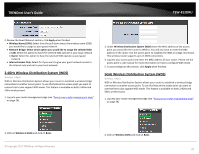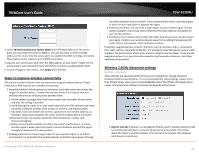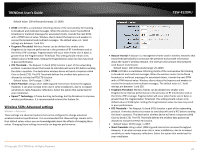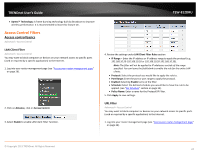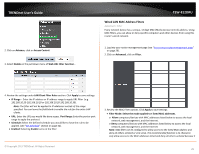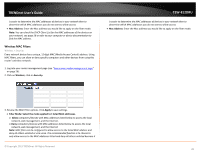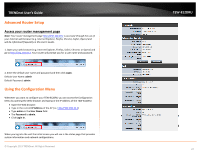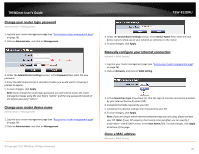TRENDnet AC1750 User's Guide - Page 26
Wireless MAC Filters, Mac Address, Wireless, Security., Apply - logging
 |
View all TRENDnet AC1750 manuals
Add to My Manuals
Save this manual to your list of manuals |
Page 26 highlights
TRENDnet User's Guide is easier to determine the MAC addresses of devices in your network then to determine which MAC addresses you do not want to allow access. • Mac Address: Enter the Mac address you would like to apply on the filter mode. Note: You can check the DHCP Client List for the MAC addresses of the devices on your network, see page 56 or refer to your computer or device documentation to find the MAC address. Wireless MAC Filters Wireless > Security Every network device has a unique, 12-digit MAC (Media Access Control) address. Using MAC filters, you can allow or deny specific computers and other devices from using this router's wireless network. 1. Log into your router management page (see "Access your router management page" on page 26). 2. Click on Wireless, click on Security. TEW-812DRU is easier to determine the MAC addresses of devices in your network then to determine which MAC addresses you do not want to allow access. • Mac Address: Enter the Mac address you would like to apply on the filter mode. 3. Review the MAC Filter options. Click Apply to save settings. • Filter Mode: Select the mode applied to t listed MAC addresses. o Allow computers/devices with MAC addresses listed below to access the local network, web management, and the Internet. o Deny computers/devices with MAC addresses listed below to access the local network, web management, and the Internet Note: MAC filter can be configured to allow access to the listed MAC address and deny all others unlisted or vice versa. The recommended function is to choose to only allow access to the MAC addresses listed and deny all others unlisted because it © Copyright 2013 TRENDnet. All Rights Reserved. 26