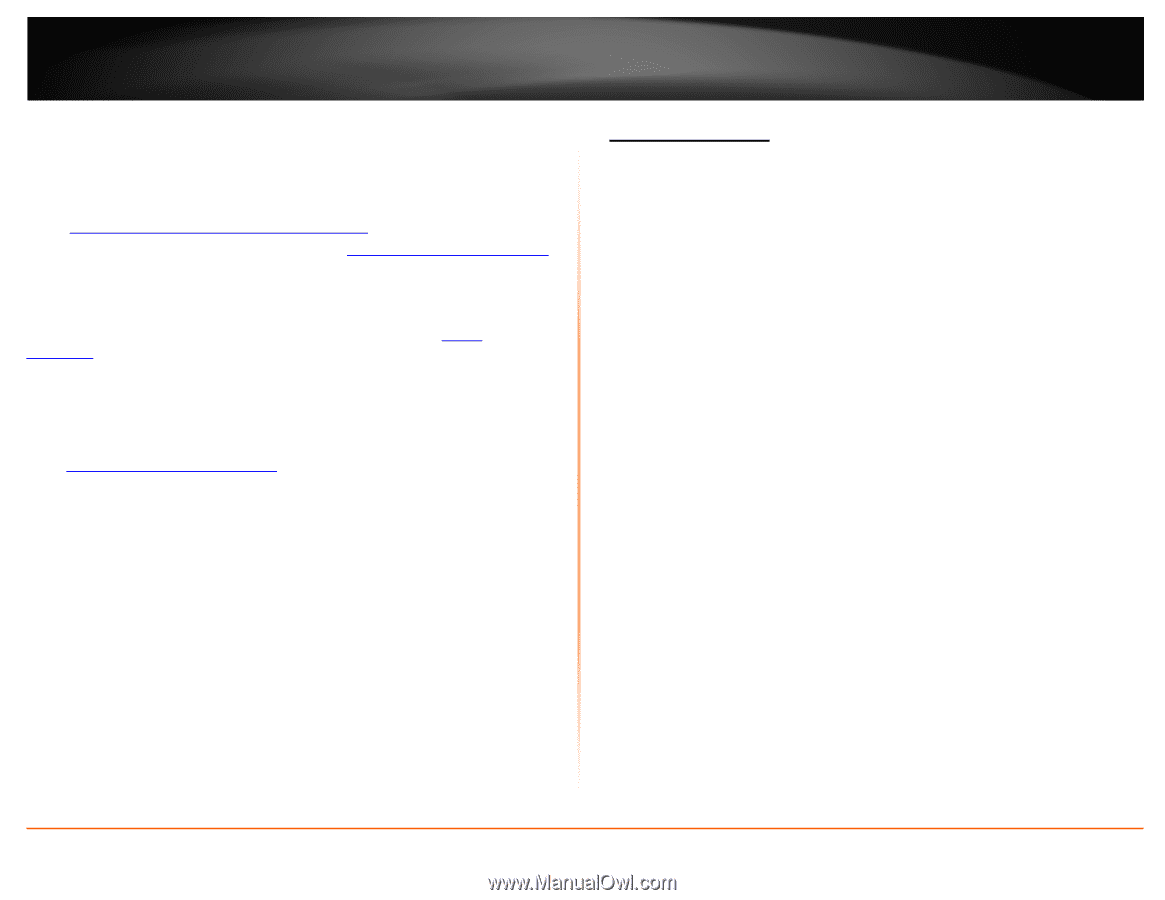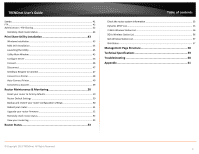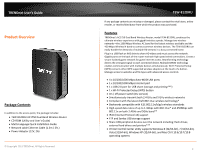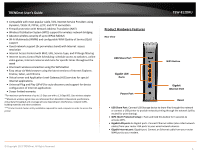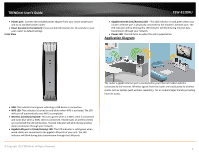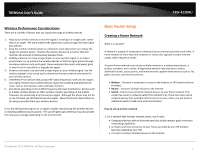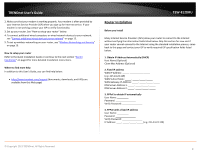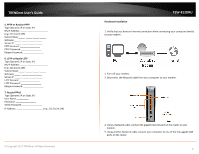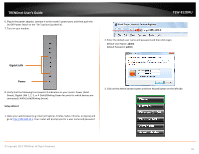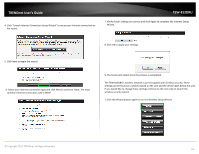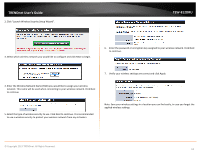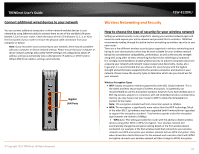TRENDnet AC1750 User's Guide - Page 8
Router Installation, Obtain IP Address Automatically DHCP - routers
 |
View all TRENDnet AC1750 manuals
Add to My Manuals
Save this manual to your list of manuals |
Page 8 highlights
TRENDnet User's Guide 2. Make sure that your modem is working properly. Your modem is often provided by your Internet Service Provider (ISP) when you sign up for Internet service. If your modem is not working contact your ISP to verify functionality. 3. Set up your router. See "How to setup your router" below. 4. To connect additional wired computers or wired network devices to your network, see "Connect additional wired devices to your network" on page 13. 5. To set up wireless networking on your router, see "Wireless Networking and Security" on page 13. How to setup your router Refer to the Quick Installation Guide or continue to the next section "Router Installation" on page 8 for more detailed installation instructions. Where to find more help In addition to this User's Guide, you can find help below: • http://www.trendnet.com/support (documents, downloads, and FAQs are available from this Web page) TEW-812DRU Router Installation Before you Install Many Internet Service Providers (ISPs) allow your router to connect to the Internet without verifying the information fields listed below. Skip this section for now and if your router cannot connect to the Internet using the standard installation process, come back to this page and contact your ISP to verify required ISP specification fields listed below. 1. Obtain IP Address Automatically (DHCP) Host Name (Optional) Clone Mac Address (Optional) 2. Fixed IP address WAN IP Address e.g. 215.24.24.129) WAN Subnet Mask WAN Gateway IP Address DNS Server Address 1 DNS Server Address 2 3. PPPoE to obtain IP automatically User Name: _________ Password Verify Password 4. PPPoE with a fixed IP address User Name: _________ Password Verify Password IP Address e.g. 215.24.24.129) © Copyright 2013 TRENDnet. All Rights Reserved. 8