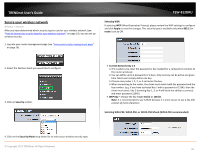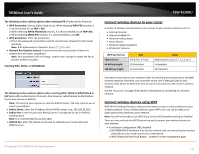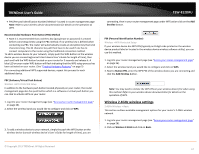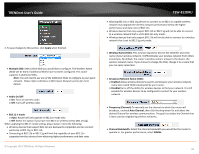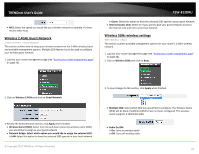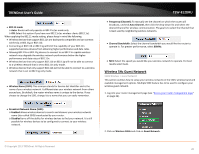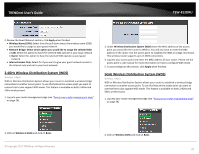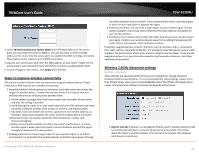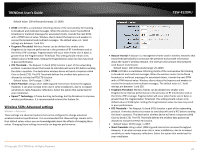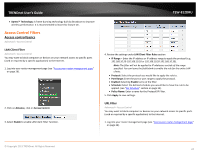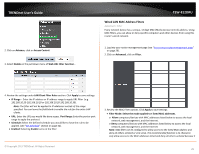TRENDnet AC1750 User's Guide - Page 20
Wireless 5Hz Guest Network - best set up
 |
View all TRENDnet AC1750 manuals
Add to My Manuals
Save this manual to your list of manuals |
Page 20 highlights
TRENDnet User's Guide • 802.11 mode o Auto: Router will only operate in 802.11n/ac mode only o Off: Select this option if you have non 802.11n/ac wireless clients (802.11a). When applying the 802.11 mode setting, please keep in mind the following: • Wireless devices that support 802.11n are backwards compatible and can connect wirelessly at 802.11g or 802.11b. • Connecting at 802.11b or 802.11g will limit the capability of your 802.11n supported wireless devices from obtaining higher performance and data rates. • Allowing 802.11b or 802.11g devices to connect to an 802.11n capable wireless network may degrade the wireless network performance below the higher performance and data rates of 802.11n. • Wireless devices that only support 802.11b or 802.11g will not be able to connect to a wireless network that is set to 802.11n only mode. • Wireless devices that only support 802.11b will not be able to connect to a wireless network that is set to 802.11g only mode. • Wireless Name (SSID): This acronym stands for Service Set Identifier and is the name of your wireless network. It differentiates your wireless network from others around you. By default, the router wireless name is unique to the device. If you choose to change the SSID, change it to a name that you can easily remember. TEW-812DRU • Frequency (Channel): To manually set the channel on which the router will broadcast, uncheck Auto Channel, then click the drop-down list and select the desired Channel for wireless communication. The goal is to select the Channel that is least used by neighboring wireless networks. • Channel Bandwidth: Select the channel bandwidth you would like the router to operate in. For greater performance, select 80MHz. • MCS: Select the speed you would like your wireless network to operate. For best results select Auto. Wireless 5Hz Guest Network 5GHz Wireless > Guest Network This section outlines how to setup your wireless network on the 5GHz wireless band and available management options. Multiple SSID feature has to be used to configure your wireless guest network. 1. Log into your router management page (see "Access your router management page" on page 26). • Broadcast Network Name (SSID): o Enabled allows wireless devices to search and discover your wireless network name (also called SSID) broadcasted by your router. o Disabled turns off the ability for wireless devices to find your network. It is still possible for wireless devices to be configured to connect to your wireless network. 2. Click on Wireless 5GHz and click on Guest Network. © Copyright 2013 TRENDnet. All Rights Reserved. 20