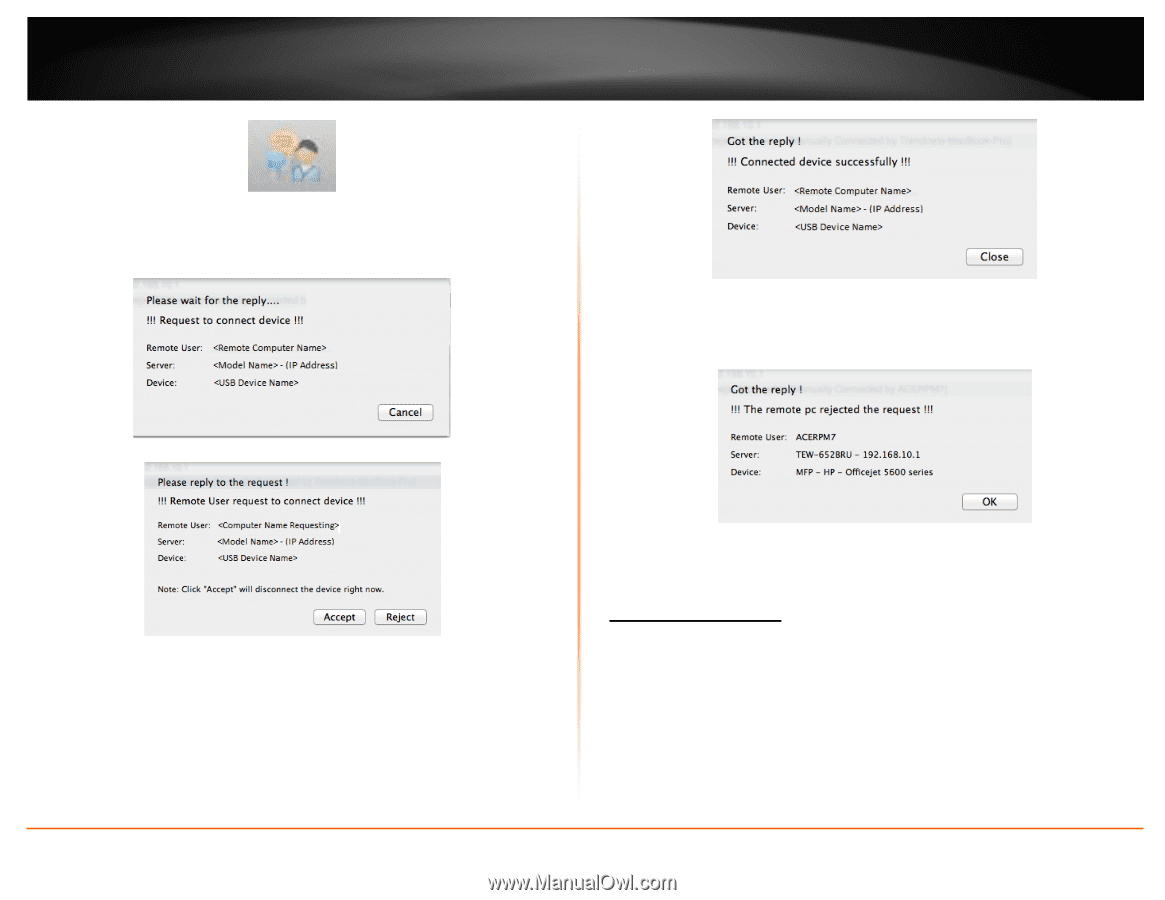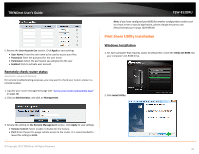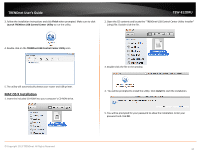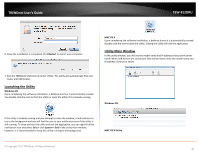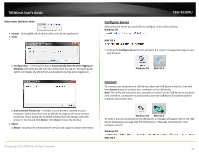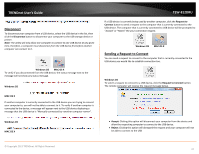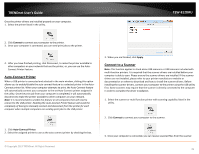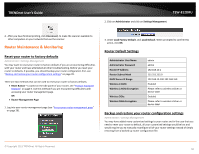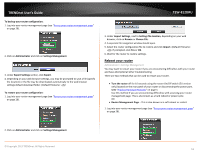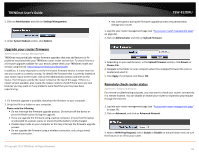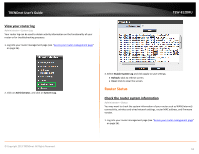TRENDnet AC1750 User's Guide - Page 48
Connect to a Printer, MAC OS X, Request to Connect, Accept, Close, Reject
 |
View all TRENDnet AC1750 manuals
Add to My Manuals
Save this manual to your list of manuals |
Page 48 highlights
TRENDnet User's Guide TEW-812DRU MAC OS X To send t a request to connect to a USB device, click the Request to Connect button. The local computer sending the request will show the status message below. If the remote computer accepts the request, the local computer will display the message below. Click Close to close the message. • Reject: Clicking this option will disregard the request. The remote computer will receive the request message below. • Accept: Clicking this option will disconnect your computer from the device and allow the requesting computer to connect to the device. If the remote computer rejects the request, the local computer will display the message below. Click OK to close the message. Connect to a Printer Note: This function applies to stand-alone USB printers or USB multi-function printers. It is required that the printer drivers are installed before your computer is able to print. Please ensure the printer drivers are installed. If the printer drivers are not installed, please refer to your printer manufacturer website or documentation on where to download and how to install the printer drivers. Before installing the printer drivers, connect your computer to the printer using the USB utility first. Some printers may require that the printer is directly connected to the computer in order to complete the driver installation. © Copyright 2013 TRENDnet. All Rights Reserved. 48