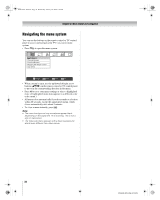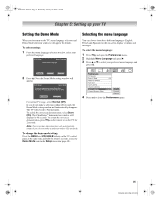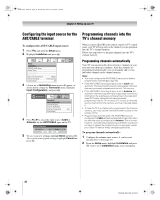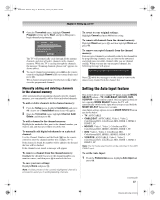Toshiba 52XF550U Owner's Manual - English - Page 39
Setting the HDMI, audio mode, Viewing the digital signal meter, Setting the time zone
 |
UPC - 022265001264
View all Toshiba 52XF550U manuals
Add to My Manuals
Save this manual to your list of manuals |
Page 39 highlights
40XF550U_EN.book Page 39 Wednesday, January 30, 2008 3:55 PM Chapter 5: Setting up your TV Setting the HDMI™ audio mode To set the HDMI audio mode: 1 From the Audio menu, highlight Audio Setup and press T. 2 Press B or b to select HDMI 1 Audio and then press C or c to select the HDMI 1 audio mode (Auto, Digital, or Analog). (Auto is the recommended mode.) See "Connecting an HDMI or DVI device to the HDMI input" (- page 16). Audio Setup PC Audio HDMI 1 Audio MTS Language Optical Output Format Dolby Digital Dynamic Range Control No Auto Stereo English Dolby Digital Compressed Reset Done 3 To save your setting, highlight Done and press T. Mode Description Auto Digital Analog When viewing the HDMI 1 input, if digital audio from the HDMI input is available, it will be output. If not, the TV will automatically detect and output analog audio from the Shared Analog Audio inputs. When viewing the HDMI 1 input, digital audio from the HDMI input will be output. When viewing the HDMI 1 input, analog audio from the Shared Analog Audio inputs will be output. Note: Because the PC and HDMI 1 inputs share the same set of analog audio inputs, the PC Audio menu setting influences the HDMI 1 Audio menu setting. If PC Audio is set to "No," the HDMI 1 Audio setting changes to "Auto." If PC Audio is set to "Yes," the HDMI 1 Audio setting is set to "Digital" and is grayed out in the menu. (Also see item 5 on page 11 and "Setting the PC Audio" on page 57.) Viewing the digital signal meter You can view the digital signal meter in the ANT/CABLE digital TV input source only. To view the digital signal meter: 1 From the Setup menu, highlight Installation and press T. A new set of Installation menu icons will appear. 2 Open the Terrestrial menu, highlight Signal Meter, and press T. 3 Press BbC c to select the antenna input and digital channel whose signal you want to check. Note: • The physical digital channel number listed in the Signal Meter screen may not correspond to a virtual TV channel number. Contact your local broadcasters to obtain the RF channel numbers for your local digital stations. • The signal strength does not change between virtual channels on the same physical channel. To close the screen and return to the Terrestrial menu: Highlight Done and press T. To return to normal viewing: Press O. Setting the time zone The Time Zone setup will allow you to specify the correct time zone for your region. This feature will allow the TV status information to show the correct time zone information (- page 60). To set the time zone: 1 From the Setup menu, highlight Installation and press T. A new set of Installation menu icons will appear. 2 Open the Time Zone menu, highlight Time Zone Setup, and press T. 3 Press C or c to select the region, highlight Done, and then press T. After the time zone has been set, you will be asked to set the current Daylight Saving Time status. To set the Daylight Saving Time status: 1 Press C or c to select Yes or No, highlight Done, and then press T. 39 XF550U (E/F) Web 213:276