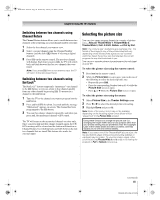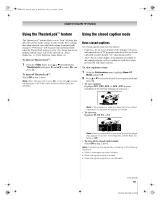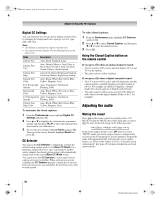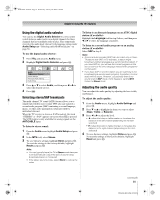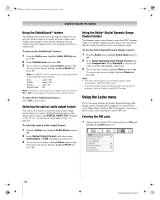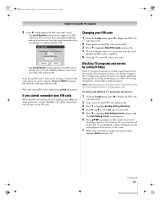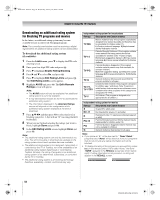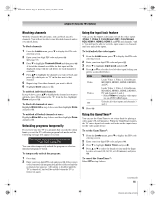Toshiba 52XF550U Owner's Manual - English - Page 50
Adjusting the audio
 |
UPC - 022265001264
View all Toshiba 52XF550U manuals
Add to My Manuals
Save this manual to your list of manuals |
Page 50 highlights
40XF550U_EN.book Page 50 Wednesday, January 30, 2008 3:55 PM Chapter 6: Using the TV's features Digital CC Settings You can customize the closed caption display characteristics by changing the background color, opacity, text size, type, edge, and color. Note: • This feature is available for digital channels only. • You cannot set the Caption Text and Background as the same color. Mode Description Caption Size Auto, Small, Standard, Large Caption Text Type Auto, Default, Mono w. Serif, Prop. w. Serif, Mono w/o Serif, Prop. w/o Serif, Casual, Cursive, Small Capitals Caption Text Edge Auto, None, Raised, Depressed, Uniform, Left Drop Shadow, Right Drop shadow Caption Text Color Auto, Black, White, Red, Green, Blue, Yellow, Magenta, Cyan Text Foreground Auto, Transparent, Translucent, Opacity Flashing, Solid Background Color Auto, Black, White, Red, Green, Blue, Yellow, Magenta, Cyan Text Background Auto, Transparent, Translucent, Opacity Flashing, Solid Caption Text Edge Color Auto, Black, White, Red, Green, Blue, Yellow, Magenta, Cyan To customize the closed captions: 1 From the Preferences menu, highlight Digital CC Settings and press T. 2 Press B or b to highlight the characteristic you want to change, and then press C or c to select the format for that characteristic (see table above). 3 To save the new settings, highlight Done and press T. To revert to the factory defaults, highlight Reset and press T. CC Selector You can use the CC Selector to temporarily override the default analog caption mode (set in Base CC Mode) for a particular channel. However, once you change to another analog channel, the closed caption setting will automatically change back to the current Base CC Mode setting. You can also use the CC Selector to select digital closed caption services (if available). When such services are not available, the CC Selector presents a default list of services. If the selected service is not available, the next best service will be used instead. To select closed captions: 1 From the Preferences menu, highlight CC Selector and press T. 2 Press B or b to select Closed Caption, and then press C or c to select the desired service. 3 Press O. Using the Closed Caption button on the remote control If you press ; when an analog channel is tuned: • The CC selector will be active and will display CC1-4 and T1-4 as the options. • The audio selector will be disabled. If you press ; when a digital channel is tuned: • The CC selector will be active and will display the possible caption options (available languages) for that channel or service. For example, in addition to English, a channel might offer closed captions in Spanish and/or French. • The audio selector will be active and will offer different audio choices for the digital channel (Dolby or AC3, for example). Adjusting the audio Muting the sound Press W on the remote control to partially reduce (1/2 MUTE) or turn off (MUTE) the sound. Each time you press W, the mute mode will change in the following order: 1/2 Mute Mute Volume If the closed caption mode is set to Off when you select "MUTE" mode, the closed caption feature is automatically activated if the TV program is Closed Captioned. To mute the audio without automatically activating the closed caption feature, use Z to set the volume to 0. See "Using the closed caption mode" (- page 49) for more information on closed caption modes. 50 XF550U (E/F) Web 213:276