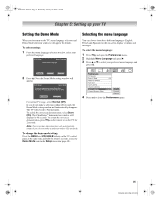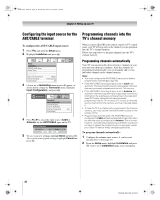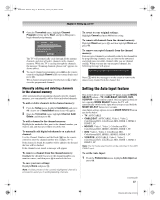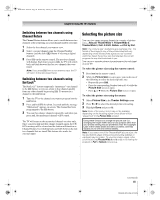Toshiba 52XF550U Owner's Manual - English - Page 40
Viewing the system status, Selecting the Blue LED Illumination, level, Selecting the Power-On Mode, - power consumption
 |
UPC - 022265001264
View all Toshiba 52XF550U manuals
Add to My Manuals
Save this manual to your list of manuals |
Page 40 highlights
40XF550U_EN.book Page 40 Wednesday, January 30, 2008 3:55 PM Chapter 5: Setting up your TV Viewing the system status To view the system status: 1 From the Setup menu, highlight Installation and press T. A new set of Installation menu icons will appear. 2 Open the System Status menu, highlight System Information, and press T. 3 Press C c to scroll through the menu bar to select the Software Version and view the related information. To close the screen and return to the Installation menu: Highlight Done and press T. To return to normal viewing: Press O. Reset Factory Defaults To reset all settings and channels to their factory default values: 1 From the Setup menu, highlight Installation and press T. A new set of Installation menu icons will appear. 2 Open the System Status menu, highlight System Information, and press T. 3 Press C c to scroll through the menu bar to select Factory Defaults. 4 Enter your PIN code (or 0000 if no PIN code has been set). 5 Highlight Yes and press T. The TV will turn off automatically after a few seconds. After the TV turns off, unplug the TV power cord and then plug it in again to complete the reset process. To cancel the reset: Highlight No and press T. Selecting the Blue LED Illumination level You can adjust the brightness of the blue LED located on the front panel (the options are High, Middle, and Low). To set the Blue LED Illumination level: 1 Press Y, and open the Setup menu. 2 Highlight Blue LED Illumination and press c. 3 Press B or b to select your desired illumination level, and press T. Selecting the Power-On Mode You can select either Power-Saving or Fast mode. • Power-Saving mode keeps power consumption in standby mode to below 3W. As a result, it takes a bit longer for the TV to turn on. • Fast mode increases power consumption in standby mode. As a result, the TV will turn on more quickly. While in Fast mode, the yellow LED on the front of the TV will be lit. To set the Power-On Mode feature: 1 From the Setup menu, highlight Power-On Mode and press c. 2 Press B or b to select either Power-Saving or Fast, and press T. To return to normal viewing: Press O. Selecting the Demo Mode You can set the TV's demo mode to On or Off. This feature is provided for demonstrational purposes only. To select the Demo Mode: 1 Press Y, and open the Setup menu. 2 Highlight Demo Mode and press c. 3 Press B or b to select either On or Off, and press T. Note: If the demo mode has been set to On, the Demo mode will run automatically when you turn on the TV. 40 XF550U (E/F) Web 213:276