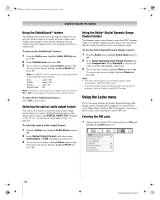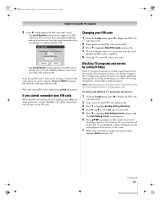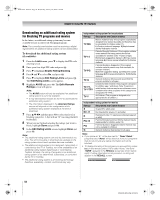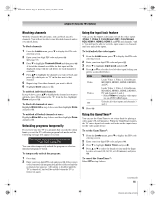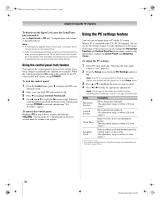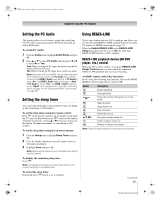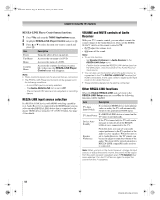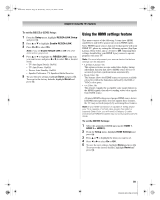Toshiba 52XF550U Owner's Manual - English - Page 57
Setting the PC Audio, Setting the sleep timer, Using REGZA-LINK
 |
UPC - 022265001264
View all Toshiba 52XF550U manuals
Add to My Manuals
Save this manual to your list of manuals |
Page 57 highlights
40XF550U_EN.book Page 57 Wednesday, January 30, 2008 3:55 PM Chapter 6: Using the TV's features Setting the PC Audio This function allows you to output or mute the sound from your PC when connecting using the PC IN terminal and an analog RGB cable. To set the PC Audio: 1 From the Audio menu, highlight Audio Setup and press T. 2 Press B or b to select PC Audio and then press C or c to select No or Yes. Yes: When viewing the PC input, the audio from the PC Audio input can be heard. No: When viewing the PC input, there will be no audio. Note: Because the PC and HDMI 1 inputs share the same set of analog audio inputs, the PC Audio menu setting influences the HDMI 1 Audio menu setting. If PC Audio is set to "No," the HDMI 1 Audio setting changes to "Auto." If PC Audio is set to "Yes," the HDMI 1 Audio setting is set to "Digital" and is grayed out in the menu. (Also see item 5 on page 11 and "Setting the HDMI™ audio mode" on page 39.) Setting the sleep timer You can set the sleep timer to turn off the TV after a set length of time (maximum of 180 minutes). To set the sleep timer using the remote control: Press [ on the remote control to set the length of time until the TV turns off. Repeatedly press [ to increase the time in 10-minute increments, or press B or b to increase or decrease the time in 10-minute increments, to a maximum of 180 minutes. To set the sleep timer using the on-screen menus: 1 From the Setup menu, highlight Sleep Timer and press T. 2 Press the Number buttons to enter the length of time in 10-minute increments. 3 Highlight Done and press T. Note: When a power failure occurs, the sleep timer setting may be cleared. To display the remaining sleep time: Press [. Note: A message will display on-screen when there is one minute remaining on the sleep timer. To cancel the sleep timer: Repeatedly press [ until it is set to 0 minute. Using REGZA-LINK This is a new feature that uses CEC technology and allows you to control Toshiba REGZA-LINK compatible devices from the TV remote via HDMI connection (- page 17). When the Enable REGZA-LINK in the REGZA-LINK Setup menu (- page 58) is set to On, the following REGZA-LINK functions will be enabled. REGZA-LINK playback device (HD DVD player, etc.) control With your TV's remote control, or using the REGZA-LINK Player Control menu, you can control the connected REGZA-LINK playback device you are watching. Available remote control key functions: Before using the following key functions, first set the MODE SELECT switch on the remote control to TV. Button S D A G F J H B b C c T O Description Begins playback. Stops playback. Pauses the picture during play or record mode. Skips forward. Skips backward. Fast-forwards. Rewinds/reverses. Navigate contents menu, etc. Enters contents menu, etc. Returns to the previous menu. Note: These functions depend on the devices connected. (continued) 57 XF550U (E/F) Web 213:276