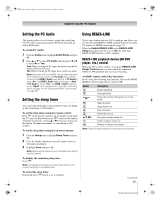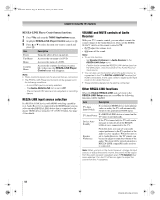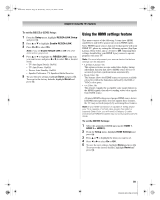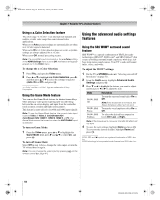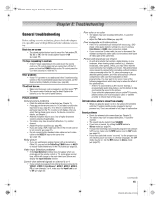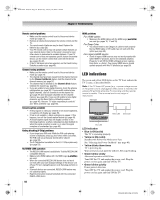Toshiba 52XF550U Owner's Manual - English - Page 62
To set the Cinema Mode to Film, To set the Cinema Mode to Video, To turn on the ClearFrame, To turn
 |
UPC - 022265001264
View all Toshiba 52XF550U manuals
Add to My Manuals
Save this manual to your list of manuals |
Page 62 highlights
40XF550U_EN.book Page 62 Wednesday, January 30, 2008 3:55 PM Chapter 7: Using the TV's advanced features Selecting the cinema mode (480i and 1080i signals) When you view a DVD (3:2 pulldown processed) from a DVD player connected to the Video 1, Video 2, ColorStream HD1, ColorStream HD2 (component video), or HDMI inputs on the TV, smoother motion can be obtained by setting the Cinema Mode to Film. To set the Cinema Mode to Film: 1 From the Video menu, highlight Picture Settings and press T. 2 Highlight Advanced Picture Settings and press T. 3 In the Cinema Mode field, select Film. 4 To save the new settings, highlight Done and press T. To revert to the factory defaults, highlight Reset and press T. To set the Cinema Mode to Video: Select Video in step 3 above. Using the ClearFrame™ feature The new ClearFrame 120 Hz anti-blur technology doubles the frame rate from 60 frames per second to 120 frames per second, virtually eliminating motion blur without adding flicker or reducing image brightness. To turn on the ClearFrame: 1 From the Video menu, highlight Picture Settings and press T. 2 Highlight Advanced Picture Settings and press T. 3 In the ClearFrame field, select On. 4 To save the new settings, highlight Done and press T. To revert to the factory defaults, highlight Reset and press T. Note: • If you select one of the factory-set picture modes (Sports, Standard, Movie or PC) and then change the ClearFrame setting, the picture mode automatically changes to Preference. • When ClearFrame is set to Off, the Film Stabilization feature will not be available (grayed out and set to Off). Using the Film Stabilization feature This feature helps to eliminate video shaking that can occur when Cinema Mode is set to Film (3:2 pull down process enabled). To turn on Film Stabilization: 1 From the Video menu, highlight Picture Settings and press T. 2 Highlight Advanced Picture Settings and press T. 3 In the Film Stabilization field, select Smooth. 4 To save the new settings, highlight Done and press T. To revert to the factory defaults, highlight Reset and press T. Note: • If you select one of the factory-set picture modes (Sports, Standard, Movie or PC) and then change the Film Stabilization setting, the picture mode automatically changes to Preference. • When Cinema Mode is set to Video or ClearFrame is set to Off, Film Stabilization will be grayed out and set to off automatically. Using CableClear® digital noise reduction The CableClear® digital noise reduction feature allows you to reduce visible interference in your TV picture. This may be useful when receiving a broadcast with a weak signal (especially a Cable channel) or playing a noisy video cassette or disc. To change the CableClear settings: 1 From the Video menu, highlight Noise Reduction and press T. 2 In the CableClear field, select your desired setting. Note: • If the current input is ANT/CABLE, Video 1, or Video 2, the menu will display the text "CableClear." The available selections are Off, Auto, Low, Middle, and High. • If the current input is ColorStream HD1, ColorStream HD2, HDMI 1, HDMI 2 or HDMI 3, the menu will display the text "DNR." The available selections are Off, Auto, Low, Middle, and High. Auto will react proportionally to the strength of the noise. Low, Middle, and High will reduce the noise in varying degrees, from lowest to highest, respectively. 3 To save the new settings, highlight Done and press T. To revert to the factory defaults, highlight Reset and press T. 62 XF550U (E/F) Web 213:276