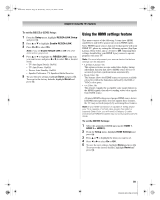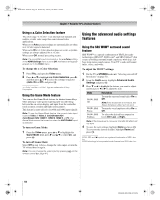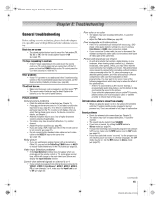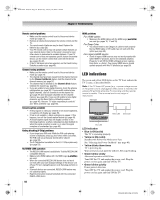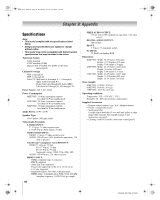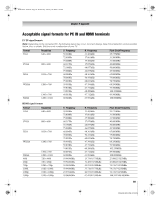Toshiba 52XF550U Owner's Manual - English - Page 64
Using the advanced audio settings, features
 |
UPC - 022265001264
View all Toshiba 52XF550U manuals
Add to My Manuals
Save this manual to your list of manuals |
Page 64 highlights
40XF550U_EN.book Page 64 Wednesday, January 30, 2008 3:55 PM Chapter 7: Using the TV's advanced features Using x.v.Color Selection feature The color range "x.v.Color" is an international standard and enables a wider color range than conventional video applications. When set to Auto, picture settings are automatically set when an x.v.Color signal is detected. When set to On, x.v.Color detection does not occur, so picture settings are always adjusted for x.v.Color. When set to Off, normal processing occurs. Note: If a non-HDMI input is selected or the x.v.Color setting in the HDMI Settings menu is set to Off, this feature will appear grayed out in the Video menu. To change the x.v.Color Selection: 1 Press Y, and open the Video menu. 2 Press B or b to highlight x.v.Color Selection, press c, and then press B or b to select the settings you prefer (Auto, On or Off), and press T. "x.v.Color" and the "x.v.Color" logo are trademarks of Sony Corporation. Using the Game Mode feature You can use the Game Mode feature for shorter frame delays when playing a video game requiring split-second timing between the on-screen display and input from the controller (such as music creation and high-action games). This feature is more effective for 480i and 1080i input signals. Note: To use the Game Mode feature, the current video input must be Video 1, Video 2, ColorStream HD1, ColorStream HD2, HDMI 1, HDMI 2, HDMI 3, or PC. The Game Mode cannot be turned on when the ANT/CABLE input is selected. To turn on Game Mode: 1 From the Video menu, press B or b to highlight the Game Mode field, press c and B b to select On, and press T. To turn off Game Mode: Select Off in step 1 above, change the video input, or turn the TV off and then on again. Note: You can change the video input by pressing + on the remote control (- page 41). Using the advanced audio settings features Using the SRS WOW® surround sound feature SRS WOW® is a special combination of SRS Labs audio technologies (SRS 3D®, SRS Focus®, and SRS TruBass®) that creates a thrilling surround sound experience with deep, rich bass from stereo sound sources. Your TV's audio will sound fuller, richer, and wider. To adjust the WOW® settings: 1 Put the TV in STEREO mode (- "Selecting stereo/SAP broadcasts" on page 51). 2 From the Audio menu, highlight Advanced Audio Settings and press T. 3 Press b or B to highlight the feature you want to adjust, and then press C or c to adjust the item. Mode WOW: SRS 3D WOW: SRS Focus Description To turn the surround sound effect On or Off. Note:If the broadcast is monaural, the Stereo Extension effect will not work. To turn the vocal emphasis effect On or Off. WOW: SRS To select the desired bass expansion TruBass level (Off, Low, or High). Note: If the broadcast is monaural, the SRS 3D effect will not work. 4 To save the new settings, highlight Done and press T. To revert to the factory defaults, highlight Reset and press T. WOW, SRS and l symbol are registered trademarks of SRS Labs, Inc. WOW technology is incorporated under license from SRS Labs, Inc. 64 XF550U (E/F) Web 213:276