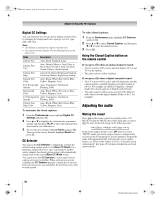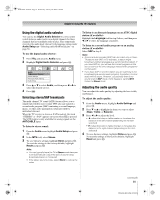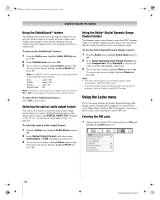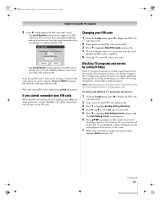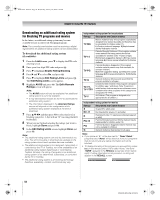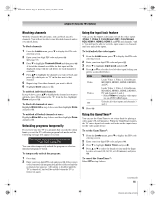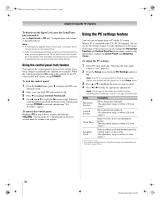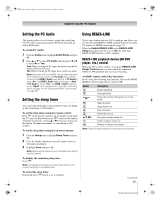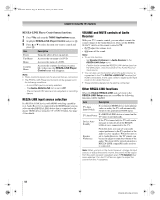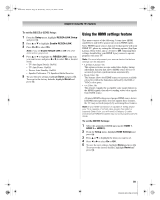Toshiba 52XF550U Owner's Manual - English - Page 55
Blocking channels, Unlocking programs temporarily, Using the input lock feature, Using the GameTimer
 |
UPC - 022265001264
View all Toshiba 52XF550U manuals
Add to My Manuals
Save this manual to your list of manuals |
Page 55 highlights
40XF550U_EN.book Page 55 Wednesday, January 30, 2008 3:55 PM Chapter 6: Using the TV's features Blocking channels With the Channels Block feature, you can block specific channels. You will not be able to tune blocked channels unless you unlock them. To block channels: 1 From the Locks menu, press b to display the PIN code entering screen. 2 Enter your four-digit PIN code and press T (- page 52). 3 Press b to highlight Channels Block and then press T. A list of the channels available for that input will be displayed along with the call letters for each channel, if available. 4 Press Bb to highlight the channel you want to block and press T, which puts an "5" in the box next to that channel. 5 Repeat step 4 for other channels you want to block. 6 Highlight Done and press T. To unblock individual channels: In step 4 above, press Bb to highlight the channel you want to unblock, press T to remove the "5" from the box, highlight Done and press T. To block all channels at once: Highlight Block All in step 4 above and then highlight Done and press T. To unblock all locked channels at once: Highlight Allow All in step 4 above and then highlight Done and press T. Unlocking programs temporarily If you try to tune the TV to a program that exceeds the rating limits you set, the TV will enter program lock mode and the following message will appear on-screen: This program exceeds the rating limit you set. Push 'mute' to enter PIN. You can either temporarily unlock the program or select an unlocked program to watch. To temporarily unlock the program: 1 Press W. 2 Enter your four-digit PIN code and press T. If the correct code is entered, the program lock mode is released and the normal picture appears. All locking is disabled until the TV is turned off, and will be enabled when the TV is turned on again. Using the input lock feature You can use the Input Lock feature to lock the video inputs (Video 1, Video 2, ColorStream HD1, ColorStream HD2, HDMI 1, HDMI 2, HDMI 3, and PC) and channels 3 and 4. You will not be able to view the input sources or channels until you unlock the inputs. To lock/unlock the video inputs: 1 From the Locks menu, press b to display the PIN code entering screen. 2 Enter your four-digit PIN code and press T. 3 Press b to highlight Input Lock and press c. 4 Press B or b to select the level of video input locking you prefer, as described below. Mode Video Video+ Off 5 Press T. Description Locks Video 1, Video 2, ColorStream HD1/HD2, HDMI 1, HDMI 2, HDMI 3, and PC. Locks Video 1, Video 2, ColorStream HD1/HD2, HDMI 1, HDMI 2, HDMI 3, PC and channels 3 and 4. • Select Video+ if you play video tapes via an ANT/CABLE input. Unlocks all video inputs and channels 3 and 4. Using the GameTimer® You can use the GameTimer to set a time limit for playing a video game (30-120 minutes). When the GameTimer expires, the TV enters Input Lock mode and locks out the input source for the video game device. To set the GameTimer®: 1 From the Locks menu, press b to display the PIN code entering screen. 2 Enter your four-digit PIN code and press T. 3 Press b to highlight Game Timer and press c. 4 Press B or b to select the length of time until the Input Lock is activated (30, 60, 90, or 120 minutes) and press T. To cancel the GameTimer®: Select Off in step 4 above. (continued) 55 XF550U (E/F) Web 213:276