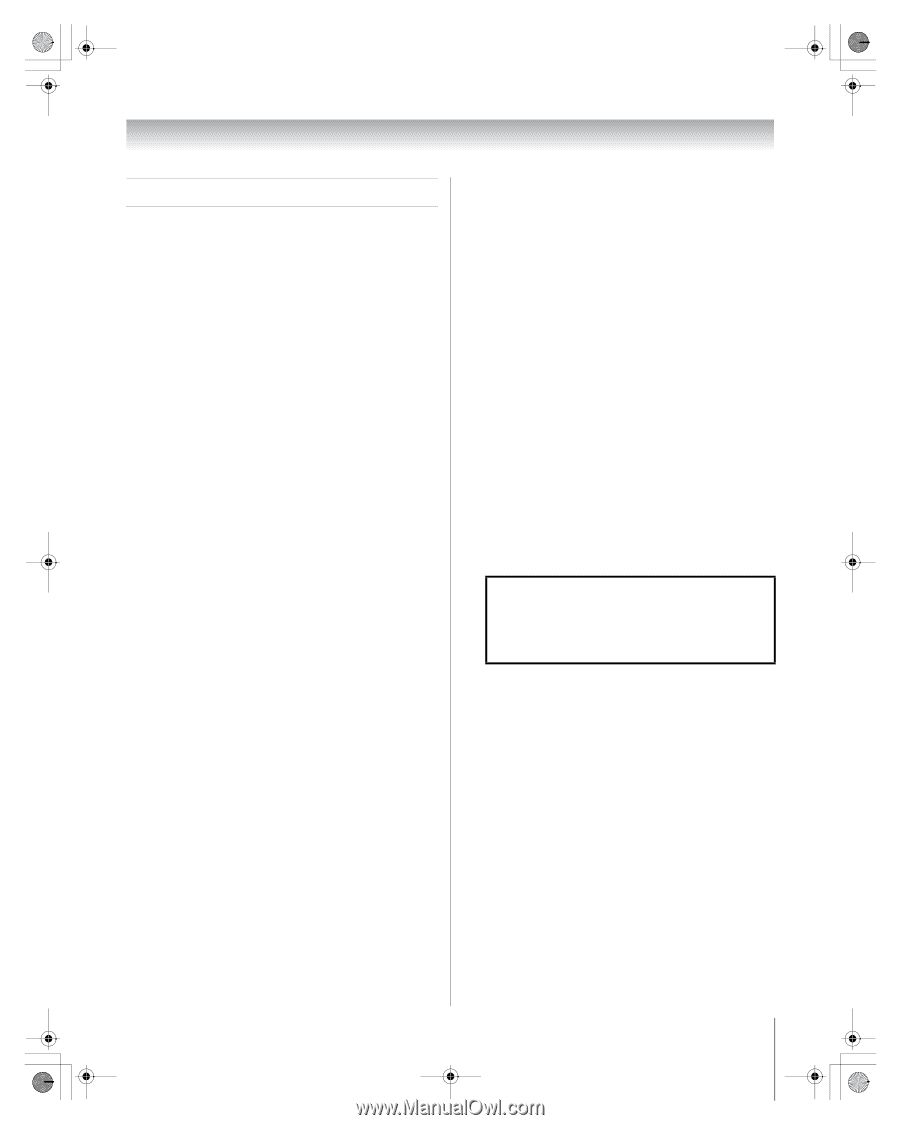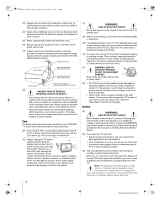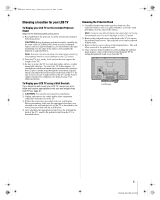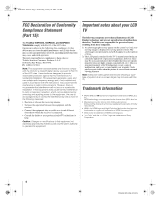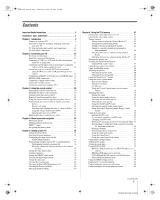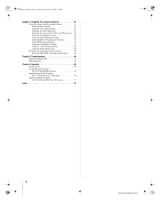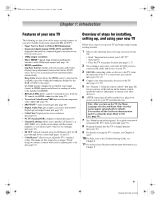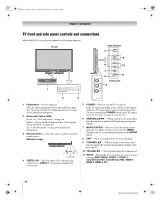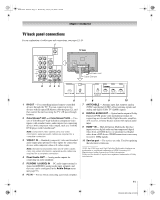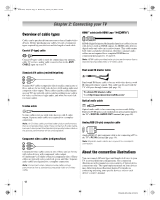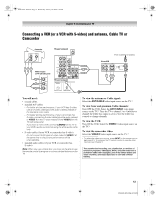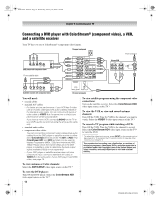Toshiba 52XF550U Owner's Manual - English - Page 9
Introduction - 1080p
 |
UPC - 022265001264
View all Toshiba 52XF550U manuals
Add to My Manuals
Save this manual to your list of manuals |
Page 9 highlights
40XF550U_EN.book Page 9 Wednesday, January 30, 2008 3:55 PM Chapter 1: Introduction Features of your new TV The following are just a few of the many exciting features of your new Toshiba widescreen, integrated HD, LCD TV: • Super Narrow Bezel and Blue LED Illumination. • Integrated digital tuning (8VSB ATSC and QAM) eliminates the need for a separate digital converter set-top box (in most cases). • 1080p output resolution. • Three HDMI™ digital, high-definition multimedia interfaces with 1080p input support (- page 16). • HDMI capabilities Lip-Sync Latency feature activates an auto audio/video display timing adjustment function that allows HDMI source devices to accurately perform synchronization automatically. Deep Color feature allows the HDMI source to increase the available colors bits within the boundaries defined by the RGB or YCbCr color space. x.v.Color feature expands the acceptable color range (limits) in HDMI signals and allows for sending of wider color signals from HDMI. • REGZA-LINK allows control of external devices from the TV remote via HDMI connection (- page 57). • Two sets of ColorStream® HD high-resolution component video inputs (- page 14). • SRS WOW™ audio technologies (- page 64). • Digital Audio Out optical audio connection with Dolby® Digital optical output format (- page 52). • CableClear® digital picture noise reduction (- page 62). • PC IN (Analog RGB) computer terminal (- page 19). • Channel Labeling allows you to put the Call Letters (e.g. ABC, HBO, etc.) on the screen along with the station numbers, so you always know what you're watching (- page 38). • IR OUT infrared terminal using the IR blaster cable for IR pass-through device control (- pages 12 and 15). • ColorMaster™ allows you to adjust the TV's standard colors. The menu for this feature has a unique "black" design to enhance contrast while you're adjusting the color (- page 63). Overview of steps for installing, setting up, and using your new TV Follow these steps to set up your TV and begin using its many exciting features. 1 Observe the following when choosing a location for the TV: • Read "Important notes about your LCD TV" (- page 6). • Place the TV in a proper location (- pages 2-5) 2 Do not plug in any power cords until AFTER you have connected all cables and devices to your TV. 3 BEFORE connecting cables or devices to the TV, learn the functions of the TV's connections and controls (- pages 10-11). 4 Connect your other electronic device(s) to the TV (- pages 12-19). 5 See "Chapter 3: Using the remote control" (- page 20) for an overview of the buttons on the remote control, install the batteries and prepare to operate your other device(s). 6 AFTER connecting all cables and devices, plug in the power cords for your TV and other devices. Note: After you turn on the TV, the Menu Language selection and Demo Mode selection menus appear automatically by default. You can turn off the On-Screen demonstration mode by setting the Demo Mode to Off. (- page 35). 7 See "Menu layout and navigation" for a quick overview of navigating the TV's menu system (- page 33). 8 Program channels into the TV's channel memory (- page 36). 9 For details on using the TV's features, see Chapters 6 and 7. 10 For help, refer to the Troubleshooting Guide, see Chapter 8. 11 For technical specifications and warranty information, see Chapter 9. 9 XF550U (E/F) Web 213:276