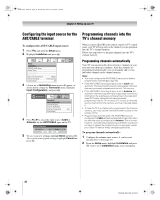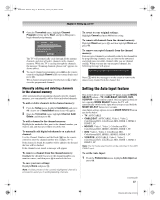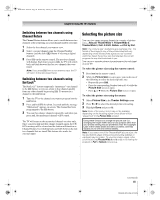Toshiba 52XF550U Owner's Manual - English - Page 41
Using the TV's features
 |
UPC - 022265001264
View all Toshiba 52XF550U manuals
Add to My Manuals
Save this manual to your list of manuals |
Page 41 highlights
40XF550U_EN.book Page 41 Wednesday, January 30, 2008 3:55 PM Chapter 6: Using the TV's features Selecting the video input source to view To select the video input source to view: 1 Press + on the remote control or TV control panel. 2 And then either: a) Press 0-8; or b) Repeatedly press Bb on the remote control and then press T to change the input; or c) Repeatedly press + on the remote control or TV control panel to change the input. The current signal source displays in the top right corner of the Input Selection screen. Input Selection ANT/CABLE 0 ANT/CABLE 1 Video 1 2 Video 2 3 ColorStream HD1 4 ColorStream HD2 5 HDMI 1 REGZA-LINK 6 HDMI 2 7 HDMI 3 8 PC 0 - 8 / INPUT to Select Navigate Note: • You can label the video input sources according to the specific devices you have connected to the TV (- "Labeling the video input sources" at right). • Sources can also be "hidden" (- "Labeling the video input sources" at right). • "No Video Signal" will appear randomly on the screen if no signal is received in video input mode. • If a CEC device is connected to an HDMI input, the REGZALINK icon will appear. • When the Auto Input feature is set, you can also select a video input source by pressing and holding MODE SELECT button for 2 seconds (- page 37). If a REGZA-LINK device with HDMI switching capability (e.g. Audio Receiver) is connected to the HDMI input: Press + on the remote or TV control panel repeatedly to highlight HDMI 1, HDMI 2 or HDMI 3. If the connected CEC device has any connected devices, a separate device selection popup window will appear. HDMI 1 - 1 HDMI 1 - 2 HDMI 1 - 3 Audio Receiver Player Recorder Press + repeatedly to highlight the desired input source, and then press O. Note: • When selecting REGZA-LINK input sources from the popup window using +, some REGZA-LINK devices may automatically turn on. • When selecting input sources using B b, you will have to press T to actually select a particular device from the popup window. Labeling the video input sources You can label each video input source according to the type of device you connected to each source, from the following preset list of labels: • - - (default label) • Audio Receiver • Cable • Compact Disc • DTV • DVD • Game Console • HD DVD • HDMI Switch (HDMI inputs only) • Laser Disk • Satellite/DSS • VCR • Video Recorder • Hide (to hide an unused input in the Input Selection screen and in the Channel Browser Inputs list) Note: If you select PC in the Input Selection screen, you can choose only "- -", "Game Console", or "Hide" as the label. To label the video input sources: 1 Press Y and open the Preferences menu. 2 Highlight Input Labeling and press T. Preferences CC Selector Base CC Mode Digital CC Settings Auto Input Input Labeling Channel Labeling Menu Language Channel Browser Setup Off English 3 Press B or b to highlight the video source you want to label. (continued) 41 XF550U (E/F) Web 213:276