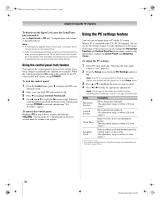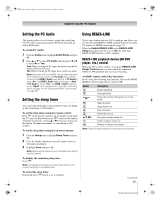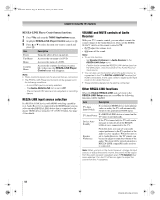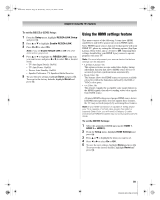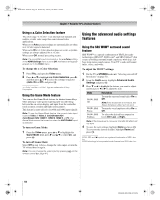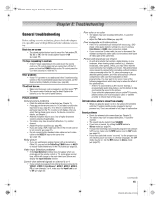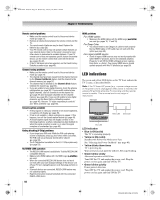Toshiba 52XF550U Owner's Manual - English - Page 61
Using the TV's advanced features
 |
UPC - 022265001264
View all Toshiba 52XF550U manuals
Add to My Manuals
Save this manual to your list of manuals |
Page 61 highlights
40XF550U_EN.book Page 61 Wednesday, January 30, 2008 3:55 PM Chapter 7: Using the TV's advanced features Using the advanced picture settings features Using dynamic contrast When dynamic contrast is set to Low, Middle, or High, the TV will detect changes in the picture quality that affect the appearance of your contrast settings and then automatically adjust the video. To select dynamic contrast preferences: 1 Press Y and open the Video menu. 2 Highlight Picture Settings and press T. Video Mode Picture Settings Noise Reduction ColorMaster x.v.Color Selection Game Mode Theater Settings TheaterLock Sports Auto Off Off 3 Highlight Advanced Picture Settings and press T. 4 In the Dynamic Contrast field, select either Off, Low, Middle or High. 5 To save the new settings, highlight Done and press T. To revert to the factory defaults, highlight Reset and press T. Note: If you select one of the factory-set picture modes (Sports, Standard, Movie or PC) and then change the dynamic contrast setting, the picture mode automatically changes to Preference. Using the static gamma feature The static gamma feature allows you to adjust the levels of black in the picture. To adjust the static gamma settings: 1 From the Video menu, highlight Picture Settings and press T. 2 Highlight Advanced Picture Settings and press T. 3 In the Static Gamma field, press C or c to adjust the static gamma. The adjustment range is within ±4 from center. • If the setting is moved in the minus direction, the detail of black colors will be decreased. • If the setting is moved in the plus direction, the detail of black colors will be increased. 4 To save the new settings, highlight Done and press T. To revert the factory defaults, highlight Reset and press T. Note: If you select one of the factory-set picture modes (Sports, Standard, Movie or PC) and then change the static gamma setting, the picture mode automatically changes to Preference. Selecting the color temperature You can change the quality of the picture by selecting from three preset color temperatures (Cool, Medium, and Warm), as described below. Mode Picture Quality Cool Medium Warm blueish neutral reddish To select the color temperature: 1 From the Video menu, highlight Picture Settings and press T. 2 Highlight Advanced Picture Settings and press T. 3 Highlight Color Temperature and press T. 4 In the Color Temperature field, select the mode you prefer (Cool, Medium, or Warm). 5 Press B or b to select either B Drive or G Drive, and then press C or c to adjust the settings. • B Drive: c makes the picture blueish. • G Drive: c makes the picture greenish. Note: The B Drive and G Drive settings are connected to the Color Temperature settings and will change based on which setting is selected in step 4 above. 6 To save the new settings, highlight Done and press T. To revert to the factory defaults, highlight Reset and press T. Note: If you select one of the factory-set picture modes (Sports, Standard, Movie or PC) and then change the color temperature mode, the picture mode automatically changes to Preference. (continued) 61 XF550U (E/F) Web 213:276