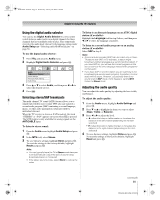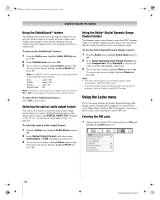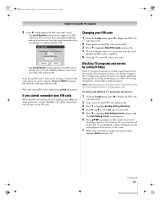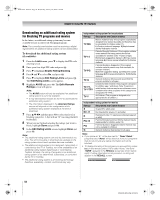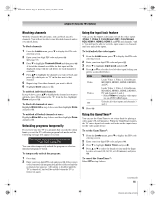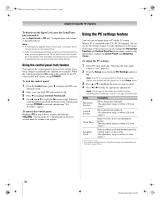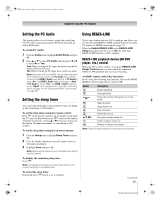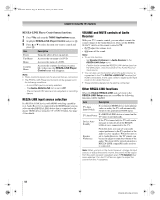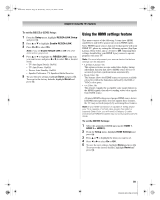Toshiba 52XF550U Owner's Manual - English - Page 56
Using the PC settings feature
 |
UPC - 022265001264
View all Toshiba 52XF550U manuals
Add to My Manuals
Save this manual to your list of manuals |
Page 56 highlights
40XF550U_EN.book Page 56 Wednesday, January 30, 2008 3:55 PM Chapter 6: Using the TV's features To deactivate the Input Lock once the GameTimer has activated it: Set the Input Lock to Off (- "Using the input lock feature" as described above). Note: • A message will appear when 10 minutes, 3 minutes, and 1 minute remain on the GameTimer. • If the TV loses power with time remaining on the GameTimer, when power is restored the TV will enter Input Lock mode (as if the GameTimer had been activated) and you will have to deactivate the Input Lock (as described above). Using the control panel lock feature You can lock the control panel to prevent your settings from being changed accidentally (by children, for example). When the control panel lock is On, none of the controls on the TV control panel will operate except POWER. To lock the control panel: 1 From the Locks menu, press b to display the PIN code entering screen. 2 Enter your four-digit PIN code and press T. 3 Press b to highlight Control Panel Lock. 4 Press c and B b to highlight On and press T. When the control panel is locked and any button on the control panel (except POWER) is pressed, the message "Not Available" appears. To unlock the control panel: Highlight Off in step 4 above, or press and hold the VOLUME - button on the TV control panel for about 10 seconds until the volume icon appears. Using the PC settings feature You can view an image from a PC on the TV screen. When a PC is connected to the TV's PC IN terminal, you can use the PC Settings feature to make adjustments to the image. If the edges of the picture are cut off, readjust the Horizontal Position and Vertical Position. If the picture is affected by interference, readjust the Clock Phase and Sampling Clock. To adjust the PC settings: 1 Select PC input mode (- "Selecting the video input source to view" page 41). 2 From the Setup menu, highlight PC Settings and press T. Note: If a PC is not connected or there is no pc input signal, this feature will be grayed out in the Setup menu. 3 Press B or b to highlight the item you want to adjust. 4 Press C or c to make the appropriate adjustments. Note: The screen is disrupted momentarily when adjusting the PC settings. This is not a sign of malfunction. Mode Horizontal Position Vertical Position Clock Phase Sampling Clock Description Moves the picture left/right. The adjustment range is within ±10 from center.* Moves the picture up/down. The adjustment range is within ±10 from center.* Helps to reduce noise and sharpen the picture. The adjustment range is within ±32 from center.* Helps to reduce noise and minimize periodic vertical stripes on the screen. The adjustment range is within ±5 from center.* * The default settings and /or adjustment range vary depending on the input signal format. 56 XF550U (E/F) Web 213:276